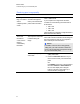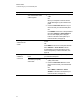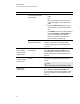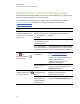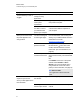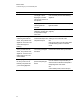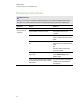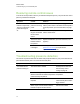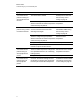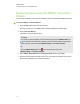User Guide
Table Of Contents
- Cover page
- Important information for your interactive flat panel
- Chapter 1: About your interactive flat panel
- Chapter 2: Installing your interactive flat panel
- Chapter 3: Connecting computers and peripheral devices
- Chapter 4: Installing SMART software
- Chapter 5: Using your interactive flat panel
- Turning on and turning off your interactive flat panel
- Understanding presence detection
- Using the infrared remote control
- Getting started with your SMART Board interactive flat panel
- Playing audio files on your interactive flat panel
- Using the USB receptacle
- Chapter 6: Using guest laptops with your interactive flat panel
- Chapter 7: Maintaining your interactive flat panel
- Updating your SMART software and firmware
- Calibrating your interactive flat panel
- Orienting your interactive flat panel
- Replacing a pen nib
- Cleaning the screen
- Cleaning the presence detection sensors
- Cleaning the camera windows and reflective tape
- Maintaining ventilation
- Preventing condensation
- Checking the interactive flat panel installation
- Removing your interactive flat panel
- Transporting your interactive flat panel
- Chapter 8: Troubleshooting for your interactive flat panel
- Appendix A: Adjusting video settings with the on-screen display menu
- Appendix B: Hardware environmental compliance
- Index
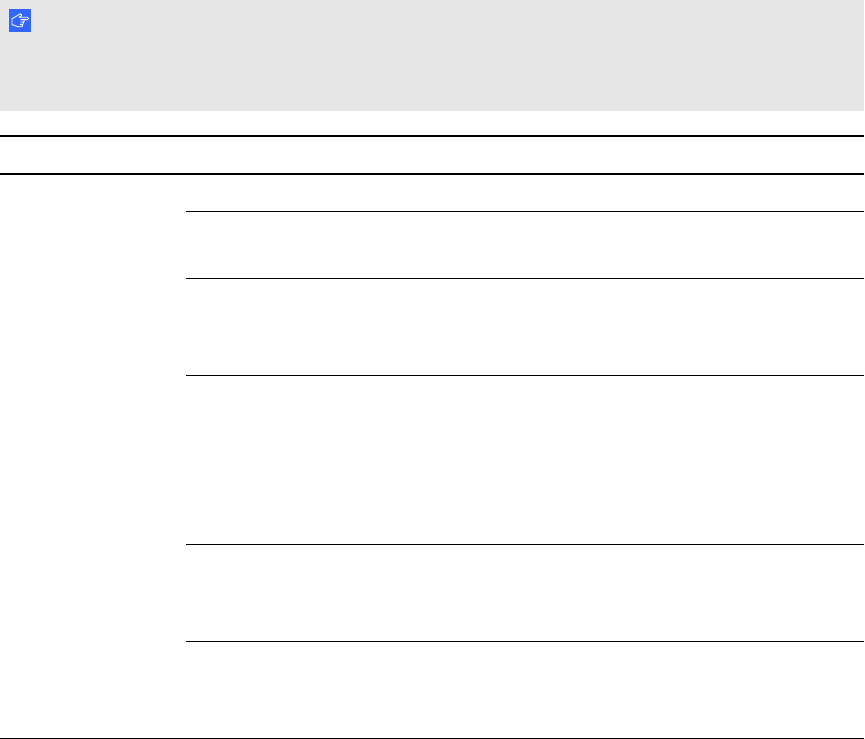
Resolving audio issues
I M P O R T A N T
Ensure you can see your computer’s desktop and have touch control and digital ink before using
this table. If not, resolve those issues before completing the following steps in the table below.
Symptom Causes Solution
Sound doesn’t play
when you play a
sound file.
Your computer is muted. Turn off the mute setting.
Your computer’s volume is too low. Turn up the volume on your
computer.
Your interactive flat panel is muted. Turn off the mute setting using the
remote control or the front control
panel.
Your interactive flat panel’s volume is too
low.
Use the remote control to turn up
the volume on your interactive flat
panel.
OR
Use the volume control on the
front control panel.
The wrong audio input is selected for the
video input.
Select the correct audio input.
Press AUDIOINPUT on the
remote control.
Your computer uses MacOSX operating
system software and is not set to Audio
USB output.
Set your computer’s audio output
to USB. (For more information,
see page 45.)
C H A P T E R 8
Troubleshooting for your interactive flat panel
69