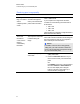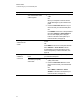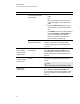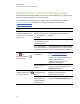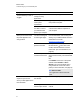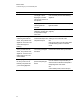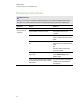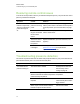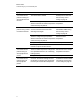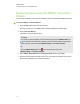User Guide
Table Of Contents
- Cover page
- Important information for your interactive flat panel
- Chapter 1: About your interactive flat panel
- Chapter 2: Installing your interactive flat panel
- Chapter 3: Connecting computers and peripheral devices
- Chapter 4: Installing SMART software
- Chapter 5: Using your interactive flat panel
- Turning on and turning off your interactive flat panel
- Understanding presence detection
- Using the infrared remote control
- Getting started with your SMART Board interactive flat panel
- Playing audio files on your interactive flat panel
- Using the USB receptacle
- Chapter 6: Using guest laptops with your interactive flat panel
- Chapter 7: Maintaining your interactive flat panel
- Updating your SMART software and firmware
- Calibrating your interactive flat panel
- Orienting your interactive flat panel
- Replacing a pen nib
- Cleaning the screen
- Cleaning the presence detection sensors
- Cleaning the camera windows and reflective tape
- Maintaining ventilation
- Preventing condensation
- Checking the interactive flat panel installation
- Removing your interactive flat panel
- Transporting your interactive flat panel
- Chapter 8: Troubleshooting for your interactive flat panel
- Appendix A: Adjusting video settings with the on-screen display menu
- Appendix B: Hardware environmental compliance
- Index
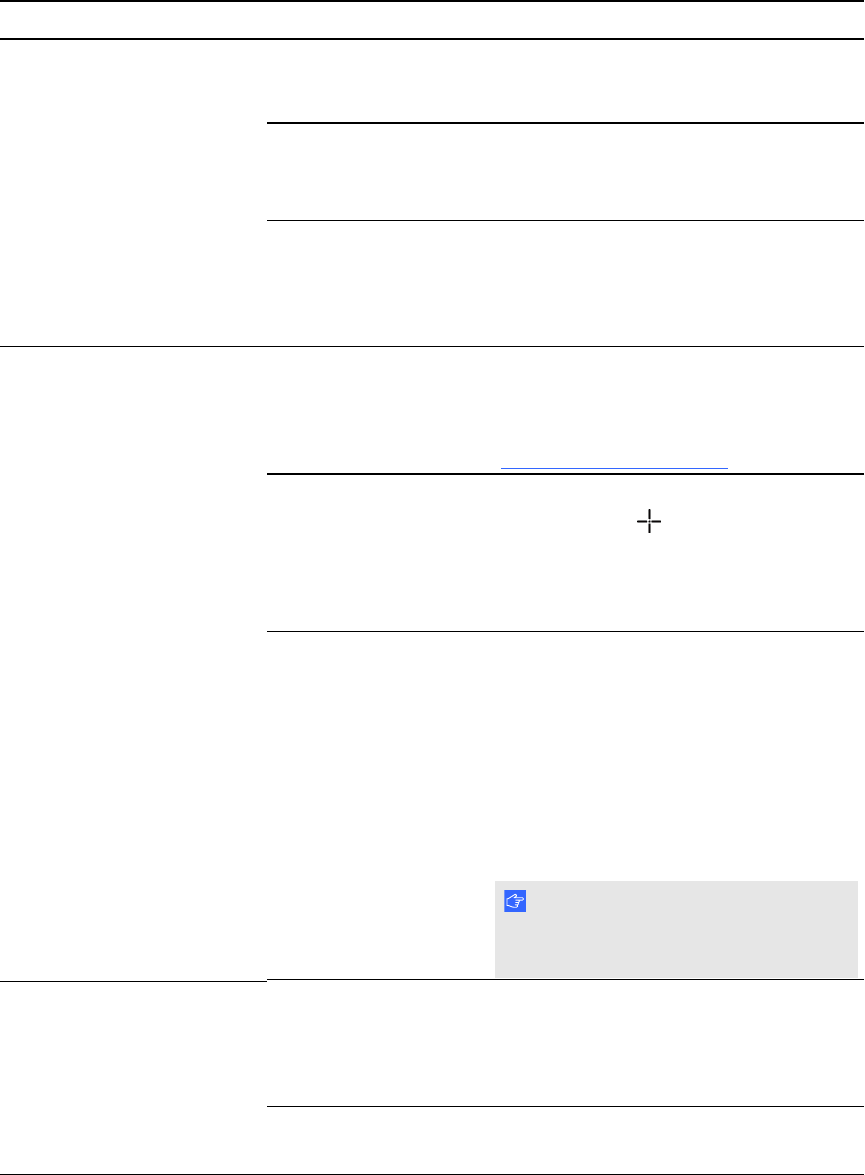
Symptom Causes Solution
Touch interactivity is slow or
sluggish.
Your computer is
running too many
applications.
Close some open applications.
Your computer doesn’t
meet system
requirements.
Upgrade your computer or replace it with a
more powerful computer.
You haven’t used a USB
2.0 cable to connect
your interactive flat
panel to your computer.
Use a USB 2.0 cable and ensure it is
connected to a USB 2.0 receptacle on
your computer.
When you touch the screen
the pointer appears in the
wrong location.
You aren’t touching the
screen at right angles.
For more information, see Touching and
drawing on your SMART Board interactive
whiteboard is Inaccurate
(smarttech.com/kb/131299).
Your interactive flat
panel isn’t oriented.
Orient your interactive flat panel. Press
the orient button on the color select
module, and then follow the on-screen
instructions. (For more information, see
page 55.)
Your desktop isn’t
centered on the screen.
Press the AUTO SET UP button on your
remote control to reset your interactive flat
panel.
OR
Press MENU on the menu control panel
and then select ADJUST > AUTO
SETUP in the on-screen display menu
using the buttons on the menu control
panel. (For more information, see page 75)
I M P O R T A N T
You might have to do this more than
once.
An area of the screen doesn’t
respond to your touch or
when you draw digital ink, the
lines are broken.
Something is blocking
the cameras.
Ensure nothing is taped to the screen.
Something is on the
reflective tape channel.
Remove items from the reflective tape
channel.
C H A P T E R 8
Troubleshooting for your interactive flat panel
67