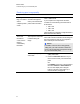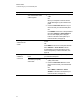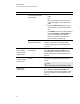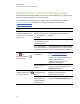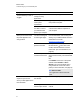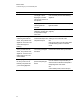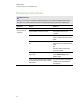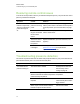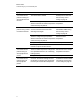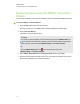User Guide
Table Of Contents
- Cover page
- Important information for your interactive flat panel
- Chapter 1: About your interactive flat panel
- Chapter 2: Installing your interactive flat panel
- Chapter 3: Connecting computers and peripheral devices
- Chapter 4: Installing SMART software
- Chapter 5: Using your interactive flat panel
- Turning on and turning off your interactive flat panel
- Understanding presence detection
- Using the infrared remote control
- Getting started with your SMART Board interactive flat panel
- Playing audio files on your interactive flat panel
- Using the USB receptacle
- Chapter 6: Using guest laptops with your interactive flat panel
- Chapter 7: Maintaining your interactive flat panel
- Updating your SMART software and firmware
- Calibrating your interactive flat panel
- Orienting your interactive flat panel
- Replacing a pen nib
- Cleaning the screen
- Cleaning the presence detection sensors
- Cleaning the camera windows and reflective tape
- Maintaining ventilation
- Preventing condensation
- Checking the interactive flat panel installation
- Removing your interactive flat panel
- Transporting your interactive flat panel
- Chapter 8: Troubleshooting for your interactive flat panel
- Appendix A: Adjusting video settings with the on-screen display menu
- Appendix B: Hardware environmental compliance
- Index
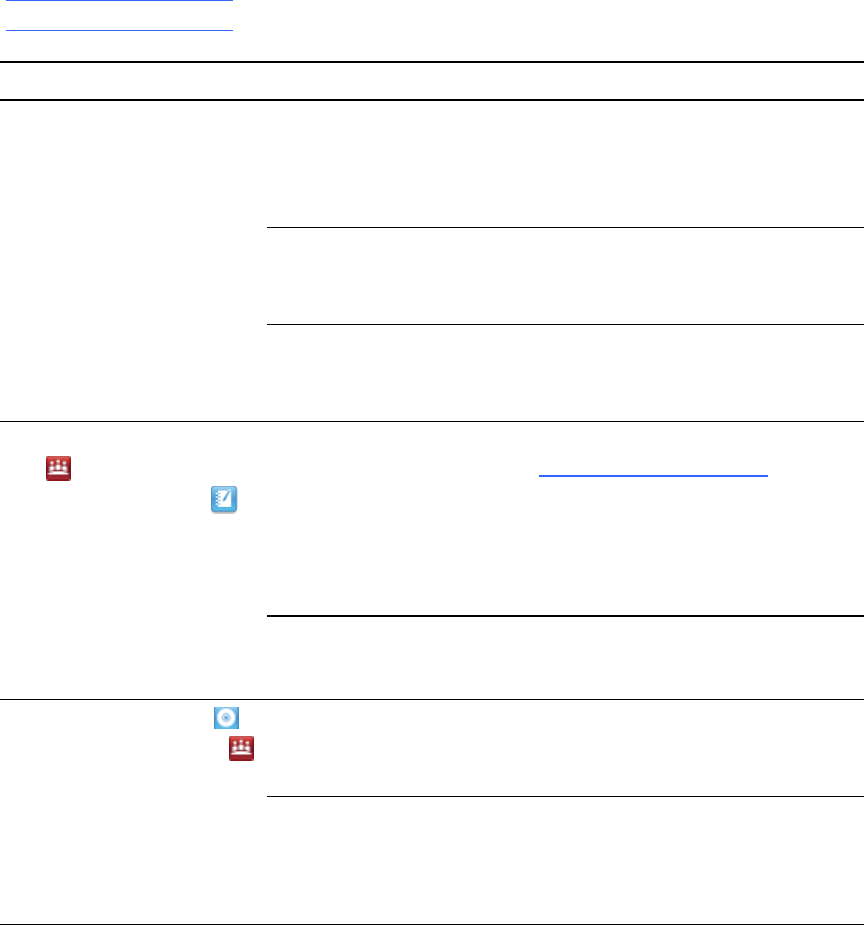
Resolving touch control and digital ink issues
Use the following troubleshooting table if you can see your computer desktop on your interactive flat
panel, but you do not have touch control over the desktop.
For more information, see SMARTInk user’s guide for MacOSX operating system software
(smarttech.com/kb/170192) or SMARTInk user’s guide for Windows operating system
(smarttech.com/kb/170191).
Symptom Causes Solution
When you touch the screen,
no pointer appears and you
can’t move icons. The status
light is red.
The
SMARTProductDrivers
on your computer are
not current.
Update your SMARTProductDrivers (see
Updating SMART Product Drivers on
page 53).
No USB connection
from the computer to the
interactive flat panel.
Verify your connections (see page 16).
Your USB connection
doesn’t correspond with
the selected video input.
Connect the USB to the correct receptacle
that corresponds to your computer’s video
input. (For more information, see page 17.)
The SMARTMeetingPro
icon or the
SMARTNotebook icon
doesn’t appear.
SMARTProductDrivers
isn’t installed.
Download and install SMART software
from smarttech.com/downloads.
OR
Connect your computer or laptop to your
interactive flat panel with a
SMARTGoWire cable. (For more
information, see page 48.)
SMART software isn’t
running.
Open the SMART Product Drivers folder
in your list of programs, and then select
SMART Board Tools.
The SMARTBoard icon or
SMARTMeetingPro icon
is crossed out in red.
Your computer can’t find
your interactive flat
panel.
Start SMART software, and then run the
SMART Connection Wizard’s
troubleshooting procedures.
Either the SMART
Board Diagnostics
window or SMART
Settings is open.
Close the SMART Board Diagnostics
window and the SMART Settings panel.
C H A P T E R 8
Troubleshooting for your interactive flat panel
66