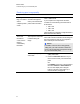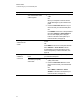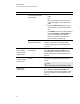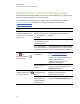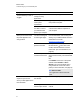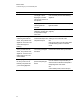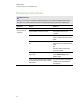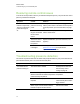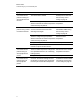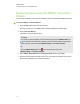User Guide
Table Of Contents
- Cover page
- Important information for your interactive flat panel
- Chapter 1: About your interactive flat panel
- Chapter 2: Installing your interactive flat panel
- Chapter 3: Connecting computers and peripheral devices
- Chapter 4: Installing SMART software
- Chapter 5: Using your interactive flat panel
- Turning on and turning off your interactive flat panel
- Understanding presence detection
- Using the infrared remote control
- Getting started with your SMART Board interactive flat panel
- Playing audio files on your interactive flat panel
- Using the USB receptacle
- Chapter 6: Using guest laptops with your interactive flat panel
- Chapter 7: Maintaining your interactive flat panel
- Updating your SMART software and firmware
- Calibrating your interactive flat panel
- Orienting your interactive flat panel
- Replacing a pen nib
- Cleaning the screen
- Cleaning the presence detection sensors
- Cleaning the camera windows and reflective tape
- Maintaining ventilation
- Preventing condensation
- Checking the interactive flat panel installation
- Removing your interactive flat panel
- Transporting your interactive flat panel
- Chapter 8: Troubleshooting for your interactive flat panel
- Appendix A: Adjusting video settings with the on-screen display menu
- Appendix B: Hardware environmental compliance
- Index
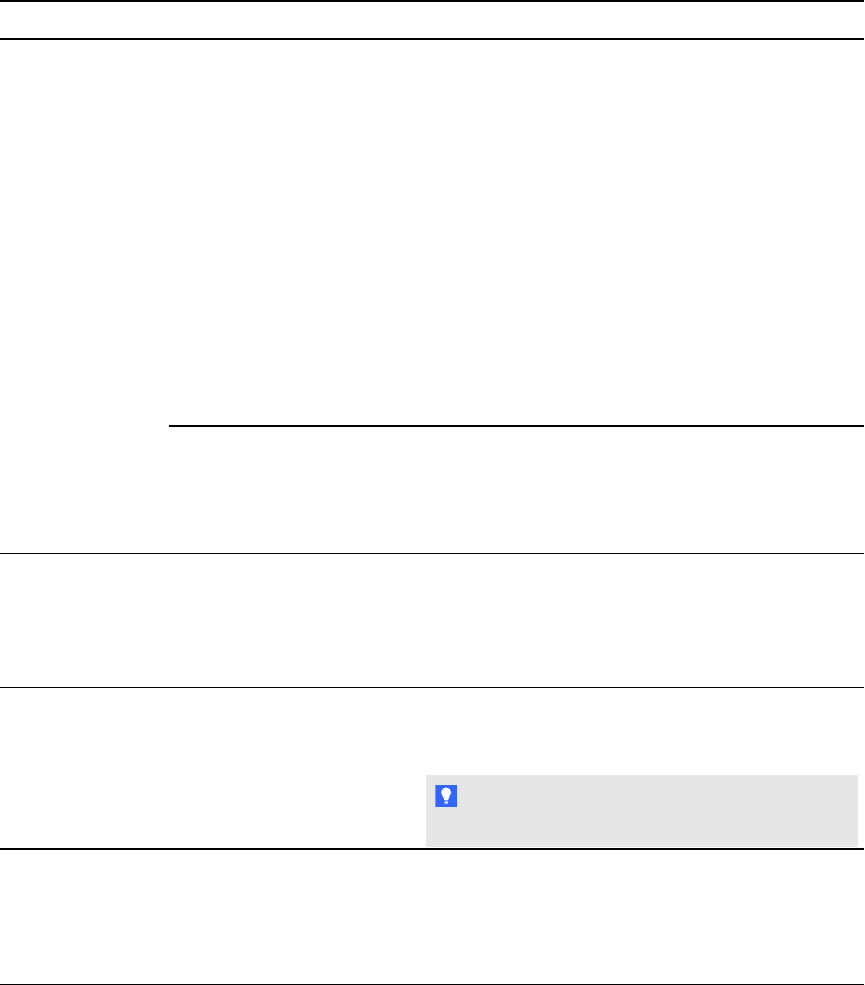
Symptom Causes Solution
You connected two video
cables together.
1.
Replace your two cables with one longer
cable.
OR
Move your computer so that it’s within a
single cable length of your interactive flat
panel.
2.
Press the AUTO SET UP button on your
remote to reset your interactive flat panel.
OR
Press MENU on the menu control panel and
then select ADJUST > AUTO SETUP in
the on-screen display menu using the
buttons on the menu control panel. (For
more information, see page 75)
Your computer’s video
display card is defective.
Connect a different computer to your interactive
flat panel. If this improves the image quality,
consider replacing the video card in the original
computer.
The image is too
light, too dark or
has poor image
quality issues.
You might have incorrect
video settings.
Press MENU on the menu control panel and then
select PICTURE > AUTO ADJUST in the on-
screen display menu using the buttons on the
menu control panel. (For more information, see
page 75.)
There is a
persistent image
on the screen.
An image was displayed for
too long.
Turn off your interactive flat panel and leave it
turned off for as long as the image was on the
screen.
T I P
Use a screen saver to avoid persistent images.
Other display
quality issues
Press MENU on the menu control panel and then
select SETUP > FACTORYPRESET in the
on-screen display menu using the buttons on the
menu control panel. (For more information, see
page 75.)
C H A P T E R 8
Troubleshooting for your interactive flat panel
65