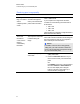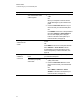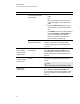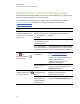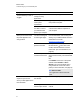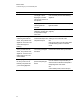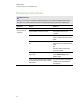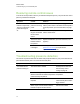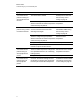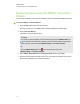User Guide
Table Of Contents
- Cover page
- Important information for your interactive flat panel
- Chapter 1: About your interactive flat panel
- Chapter 2: Installing your interactive flat panel
- Chapter 3: Connecting computers and peripheral devices
- Chapter 4: Installing SMART software
- Chapter 5: Using your interactive flat panel
- Turning on and turning off your interactive flat panel
- Understanding presence detection
- Using the infrared remote control
- Getting started with your SMART Board interactive flat panel
- Playing audio files on your interactive flat panel
- Using the USB receptacle
- Chapter 6: Using guest laptops with your interactive flat panel
- Chapter 7: Maintaining your interactive flat panel
- Updating your SMART software and firmware
- Calibrating your interactive flat panel
- Orienting your interactive flat panel
- Replacing a pen nib
- Cleaning the screen
- Cleaning the presence detection sensors
- Cleaning the camera windows and reflective tape
- Maintaining ventilation
- Preventing condensation
- Checking the interactive flat panel installation
- Removing your interactive flat panel
- Transporting your interactive flat panel
- Chapter 8: Troubleshooting for your interactive flat panel
- Appendix A: Adjusting video settings with the on-screen display menu
- Appendix B: Hardware environmental compliance
- Index
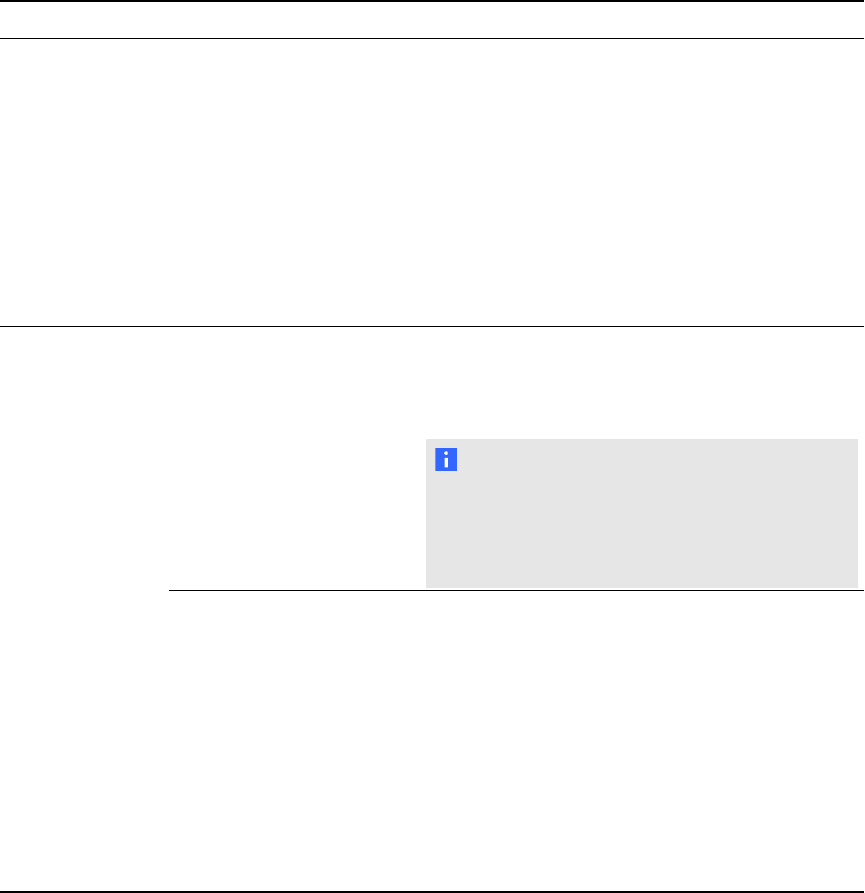
Resolving poor image quality
Symptom Causes Solution
The image is too
large, too small or
doesn’t
completely fill the
screen.
The computer’s video
resolution settings don’t
match your interactive flat
panel’s native resolution.
The interactive flat panel’s native resolution is
1920×1080 at 60Hz.
If your computer can’t support this resolution,
consider one of the following 16:9 resolutions as
an alternative:
l 1600 × 900
l 1366 × 768
l 1280 × 720
Other resolutions could result in image distortion or
black bars around the desktop.
The screen
resolution is
correct, but the
image is
surrounded by
black bars.
The computer’s video card
is underscanning the
image.
Turn off or adjust the overscan/underscan feature
in the video card driver software until the image fits
the screen resolution. Refer to your computer’s
video card help for more information.
N O T E
If available, select the HDTV setting (ideally
1080p) from your video card driver’s advanced
menu. This should provide a pixel-perfect image
for your interactive flat panel.
You have a poor quality
video cable.
1.
Replace your video cable with a better
quality video cable.
2.
Press the AUTO SET UP button on your
remote control to reset your interactive flat
panel.
OR
Press MENU on the menu control panel and
then select ADJUST > AUTO SETUP in
the on-screen display menu using the
buttons on the menu control panel. (For
more information, see page 75)
C H A P T E R 8
Troubleshooting for your interactive flat panel
63