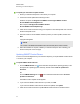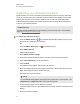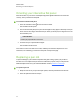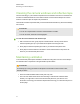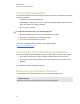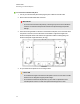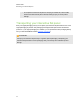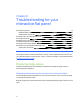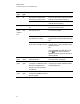User Guide
Table Of Contents
- Cover page
- Important information for your interactive flat panel
- Chapter 1: About your interactive flat panel
- Chapter 2: Installing your interactive flat panel
- Chapter 3: Connecting computers and peripheral devices
- Chapter 4: Installing SMART software
- Chapter 5: Using your interactive flat panel
- Turning on and turning off your interactive flat panel
- Understanding presence detection
- Using the infrared remote control
- Getting started with your SMART Board interactive flat panel
- Playing audio files on your interactive flat panel
- Using the USB receptacle
- Chapter 6: Using guest laptops with your interactive flat panel
- Chapter 7: Maintaining your interactive flat panel
- Updating your SMART software and firmware
- Calibrating your interactive flat panel
- Orienting your interactive flat panel
- Replacing a pen nib
- Cleaning the screen
- Cleaning the presence detection sensors
- Cleaning the camera windows and reflective tape
- Maintaining ventilation
- Preventing condensation
- Checking the interactive flat panel installation
- Removing your interactive flat panel
- Transporting your interactive flat panel
- Chapter 8: Troubleshooting for your interactive flat panel
- Appendix A: Adjusting video settings with the on-screen display menu
- Appendix B: Hardware environmental compliance
- Index
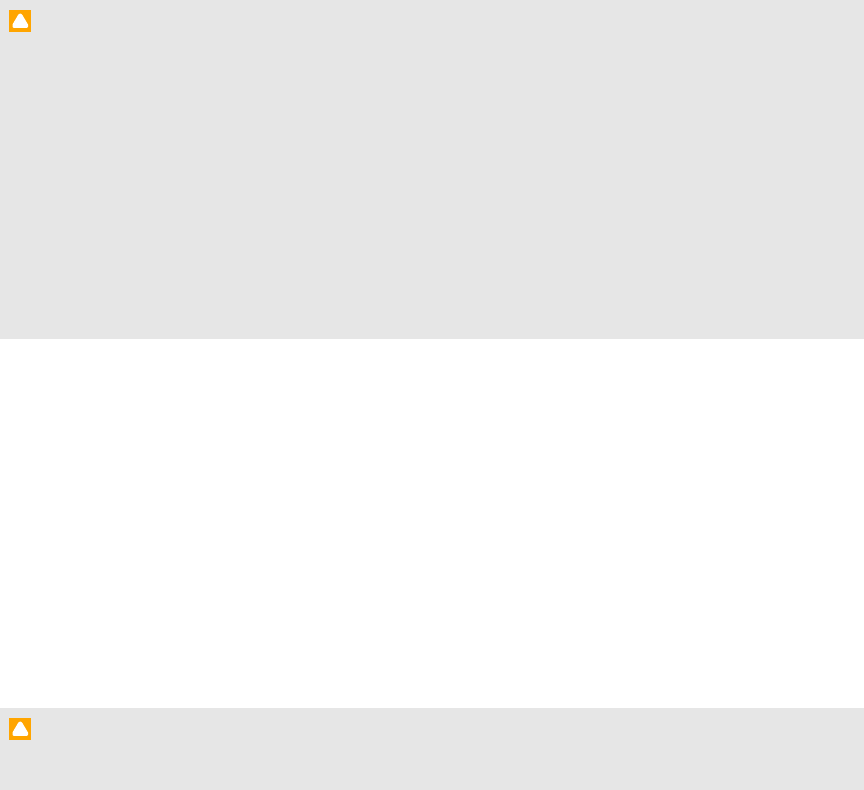
Cleaning the screen
Follow these instructions to clean the interactive flat panel screen without damaging its anti-glare
coating or other product components.
C A U T I ON
l Do not use permanent or dry-erase markers on the screen. If dry-erase markers are used on
the screen, remove the ink as soon as possible with a lint-free, non-abrasive cloth.
l Do not rub the screen with a dense or rough material.
l Do not apply pressure to the screen.
l Do not use cleaning solution or glass cleaner on the interactive flat panel screen, as they can
deteriorate or discolor the screen.
l Avoid touching the silver reflective tape between the screen and the bezel and ensure that it
stays dry. Damage to this strip affects touch interactivity.
g To clean the interactive flat panel screen
1. Shut off your computer, and then disconnect the power sources for your computer and your
interactive flat panel.
2. Wipe the screen with a lint-free, non-abrasive cloth.
Cleaning the presence detection sensors
The interactive flat panel has two presence detection sensors on its frame.The sensors should be
inspected annually for dust and should be cleaned if any obvious dust buildup has occurred.
C A U T I ON
Do not use compressed air, water, chemical agents or cleaning agents to clean the sensors.
g To clean the sensors
Gently wipe the sensors using a clean lint-free cloth.
C H A P T E R 7
Maintaining your interactive flat panel
56