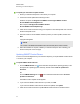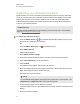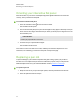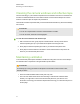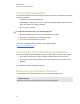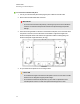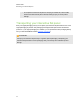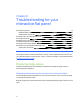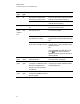User Guide
Table Of Contents
- Cover page
- Important information for your interactive flat panel
- Chapter 1: About your interactive flat panel
- Chapter 2: Installing your interactive flat panel
- Chapter 3: Connecting computers and peripheral devices
- Chapter 4: Installing SMART software
- Chapter 5: Using your interactive flat panel
- Turning on and turning off your interactive flat panel
- Understanding presence detection
- Using the infrared remote control
- Getting started with your SMART Board interactive flat panel
- Playing audio files on your interactive flat panel
- Using the USB receptacle
- Chapter 6: Using guest laptops with your interactive flat panel
- Chapter 7: Maintaining your interactive flat panel
- Updating your SMART software and firmware
- Calibrating your interactive flat panel
- Orienting your interactive flat panel
- Replacing a pen nib
- Cleaning the screen
- Cleaning the presence detection sensors
- Cleaning the camera windows and reflective tape
- Maintaining ventilation
- Preventing condensation
- Checking the interactive flat panel installation
- Removing your interactive flat panel
- Transporting your interactive flat panel
- Chapter 8: Troubleshooting for your interactive flat panel
- Appendix A: Adjusting video settings with the on-screen display menu
- Appendix B: Hardware environmental compliance
- Index
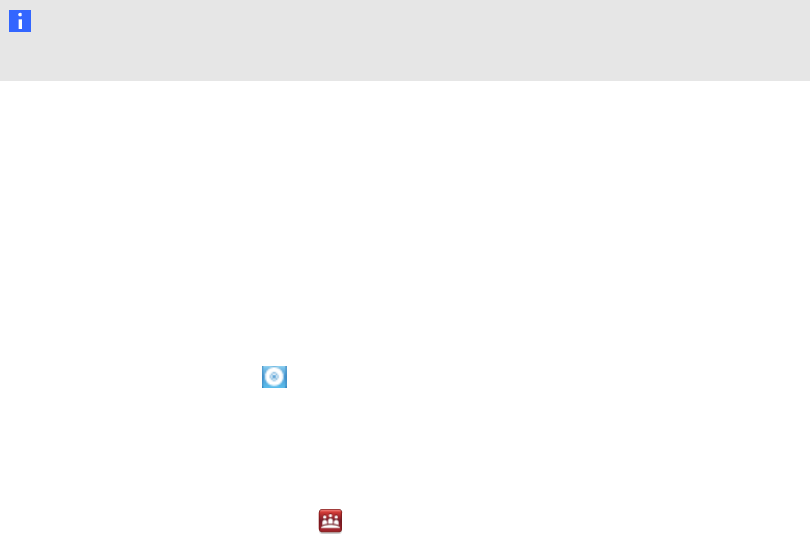
g To update your interactive flat panel firmware
1. Ensure your interactive flat panel is connected to your computer.
2. Launch the firmware updater at the following location:
Windows computers: C:\Program Files\SMART Technologies\SMART Product
Drivers\SMARTFirmwareUpdater.exe.
Mac computers: HD\Applications\SMART Product
Drivers\SMARTFirmwareUpdater.app.
3. Follow the on-screen instructions using your computer’s mouse and keyboard. Don’t touch the
interactive flat panel screen.
4. Select the check box for the SMART interactive product you want to update, and then click
Next.
A progress bar appears.
N O T E
SC14 refers to the SMARTBoard 8000 series interactive flat panel’s serial controller.
5. When the installation is complete, calibrate your interactive flat panel. See Calibrating your
interactive flat panel on the next page
Updating SMART Product Drivers
To use touch control and digital ink on your interactive flat panel, you require SMARTProductDrivers
11 or later on your computer.
g To update SMARTProductDrivers
1.
Click the SMART Board icon in the notification area (Windows operating systems) or the
Dock (MacOSX operating system software), and then select Check for Updates and
Activation.
OR
Click the SMART Meeting Pro icon in the notification area and then select Check for
Updates and Activation.
The SMART Product Update window appears.
2. If your version of SMARTProductDrivers is up-to-date, click OK.
If your version of SMARTProductDrivers needs to be updated, click Update.
3. Follow the on--screen instructions to update SMARTProductDrivers to the latest version.
C H A P T E R 7
Maintaining your interactive flat panel
53