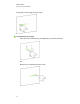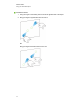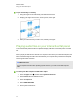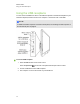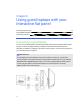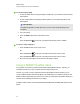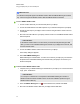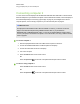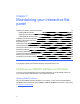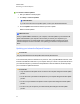User Guide
Table Of Contents
- Cover page
- Important information for your interactive flat panel
- Chapter 1: About your interactive flat panel
- Chapter 2: Installing your interactive flat panel
- Chapter 3: Connecting computers and peripheral devices
- Chapter 4: Installing SMART software
- Chapter 5: Using your interactive flat panel
- Turning on and turning off your interactive flat panel
- Understanding presence detection
- Using the infrared remote control
- Getting started with your SMART Board interactive flat panel
- Playing audio files on your interactive flat panel
- Using the USB receptacle
- Chapter 6: Using guest laptops with your interactive flat panel
- Chapter 7: Maintaining your interactive flat panel
- Updating your SMART software and firmware
- Calibrating your interactive flat panel
- Orienting your interactive flat panel
- Replacing a pen nib
- Cleaning the screen
- Cleaning the presence detection sensors
- Cleaning the camera windows and reflective tape
- Maintaining ventilation
- Preventing condensation
- Checking the interactive flat panel installation
- Removing your interactive flat panel
- Transporting your interactive flat panel
- Chapter 8: Troubleshooting for your interactive flat panel
- Appendix A: Adjusting video settings with the on-screen display menu
- Appendix B: Hardware environmental compliance
- Index
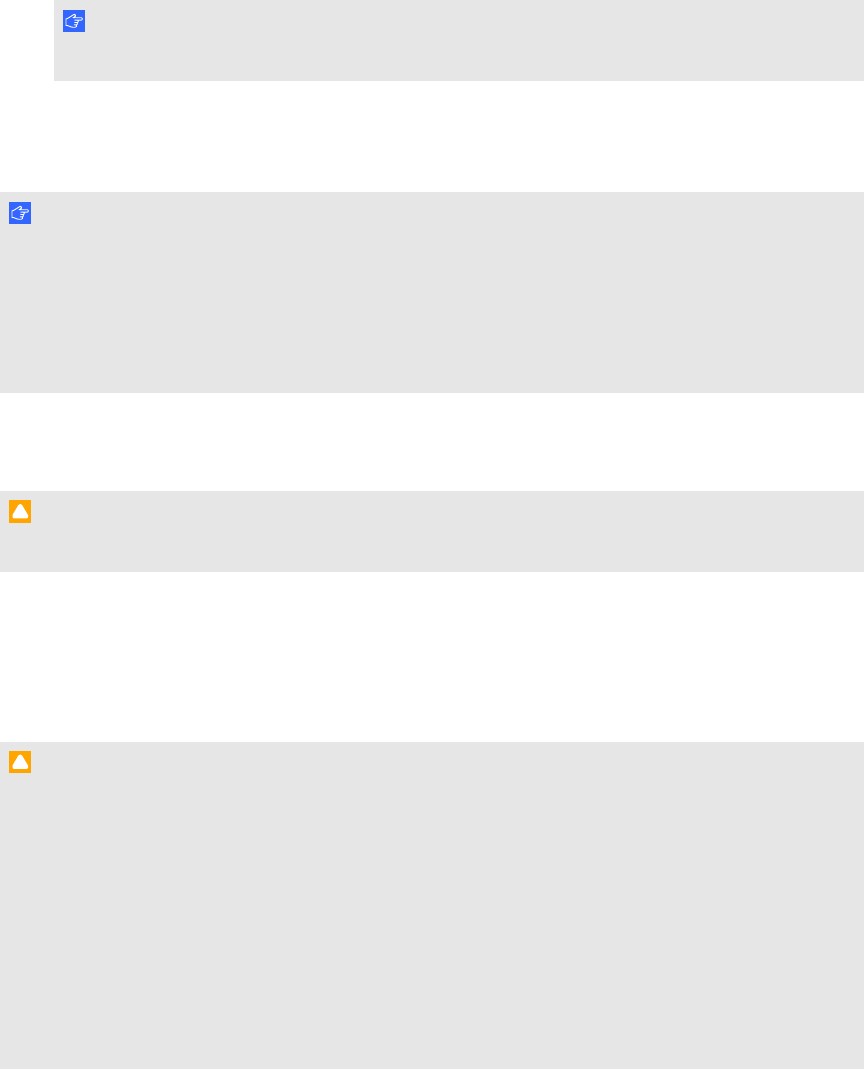
g To check for software updates
1. Start your SMART software program.
2. Click Help > Check for Updates.
I M P O R T A N T
If you do not see the Check for Updates option, contact your network administrator.
3. Click the Update button beside the software you want to update.
SMART software updates.
I M P O R T A N T
When you update SMARTsoftware on your computer, a firmware update for your interactive flat
panel could download to your computer. The next time you connect your computer to your
interactive flat panel you are informed that there is a firmware update for the processor in the
interactive flat panel. For more information, see Updating your interactive flat panel firmware
below.
Updating your interactive flat panel firmware
C A U T I ON
Only a system administrator should update interactive flat panel firmware.
Your interactive flat panel uses firmware on its processor. After you update SMART software, a new
firmware executable file could save on your computer. When you connect a computer with this file to
your interactive flat panel, your interactive flat panel detects this executable file, and then prompts
you to run the file to update the firmware.
C A U T I ON
l Only one interactive flat panel can be connected to the computer during the firmware update
process.
l Do not disconnect your interactive flat panel from your computer during the firmware update
process.
l Do not touch your interactive flat panel’s screen or input button during the firmware update
process.
l Do not turn off your computer or your interactive flat panel during the firmware update
process.
C H A P T E R 7
Maintaining your interactive flat panel
52