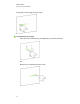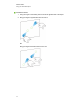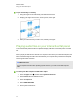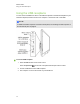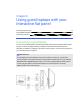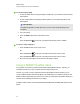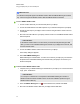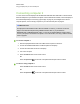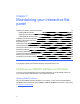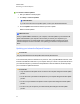User Guide
Table Of Contents
- Cover page
- Important information for your interactive flat panel
- Chapter 1: About your interactive flat panel
- Chapter 2: Installing your interactive flat panel
- Chapter 3: Connecting computers and peripheral devices
- Chapter 4: Installing SMART software
- Chapter 5: Using your interactive flat panel
- Turning on and turning off your interactive flat panel
- Understanding presence detection
- Using the infrared remote control
- Getting started with your SMART Board interactive flat panel
- Playing audio files on your interactive flat panel
- Using the USB receptacle
- Chapter 6: Using guest laptops with your interactive flat panel
- Chapter 7: Maintaining your interactive flat panel
- Updating your SMART software and firmware
- Calibrating your interactive flat panel
- Orienting your interactive flat panel
- Replacing a pen nib
- Cleaning the screen
- Cleaning the presence detection sensors
- Cleaning the camera windows and reflective tape
- Maintaining ventilation
- Preventing condensation
- Checking the interactive flat panel installation
- Removing your interactive flat panel
- Transporting your interactive flat panel
- Chapter 8: Troubleshooting for your interactive flat panel
- Appendix A: Adjusting video settings with the on-screen display menu
- Appendix B: Hardware environmental compliance
- Index
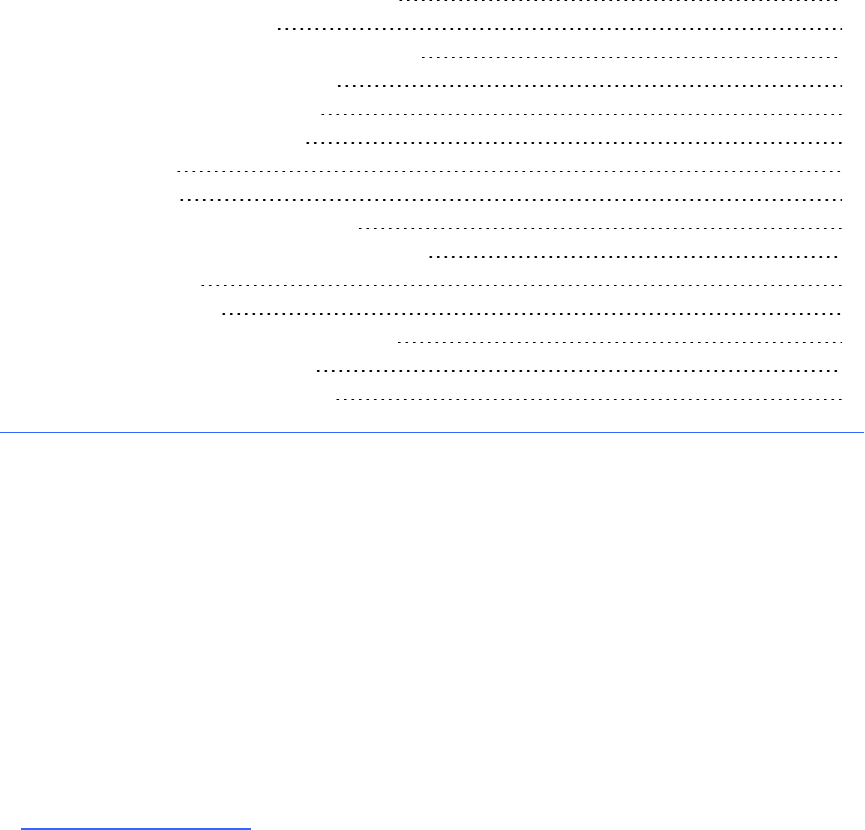
Chapter 7: Maintaining your interactive flat
panel
Updating your SMART software and firmware 51
Updating SMART software 51
Updating your interactive flat panel firmware 52
Updating SMART Product Drivers 53
Calibrating your interactive flat panel 54
Orienting your interactive flat panel 55
Replacing a pen nib 55
Cleaning the screen 56
Cleaning the presence detection sensors 56
Cleaning the camera windows and reflective tape 57
Maintaining ventilation 57
Preventing condensation 58
Checking the interactive flat panel installation 58
Removing your interactive flat panel 58
Transporting your interactive flat panel 60
If you properly maintain your interactive flat panel, it will provide years of use.
Updating your SMART software and firmware
To use touch control and digital ink on your interactive flat panel, you require SMARTsoftware on
your computer and up-to-date firmware on your interactive flat panel.
Updating SMART software
Once you have SMARTsoftware installed on your computer, you can check for software updates
with SMART Product Update by selecting Help > Check for Updates in the software or by browsing
to smarttech.com/downloads.
Chapter 7
51