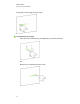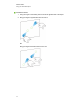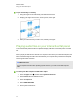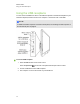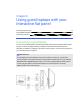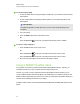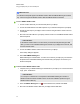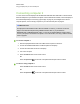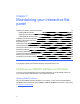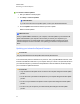User Guide
Table Of Contents
- Cover page
- Important information for your interactive flat panel
- Chapter 1: About your interactive flat panel
- Chapter 2: Installing your interactive flat panel
- Chapter 3: Connecting computers and peripheral devices
- Chapter 4: Installing SMART software
- Chapter 5: Using your interactive flat panel
- Turning on and turning off your interactive flat panel
- Understanding presence detection
- Using the infrared remote control
- Getting started with your SMART Board interactive flat panel
- Playing audio files on your interactive flat panel
- Using the USB receptacle
- Chapter 6: Using guest laptops with your interactive flat panel
- Chapter 7: Maintaining your interactive flat panel
- Updating your SMART software and firmware
- Calibrating your interactive flat panel
- Orienting your interactive flat panel
- Replacing a pen nib
- Cleaning the screen
- Cleaning the presence detection sensors
- Cleaning the camera windows and reflective tape
- Maintaining ventilation
- Preventing condensation
- Checking the interactive flat panel installation
- Removing your interactive flat panel
- Transporting your interactive flat panel
- Chapter 8: Troubleshooting for your interactive flat panel
- Appendix A: Adjusting video settings with the on-screen display menu
- Appendix B: Hardware environmental compliance
- Index
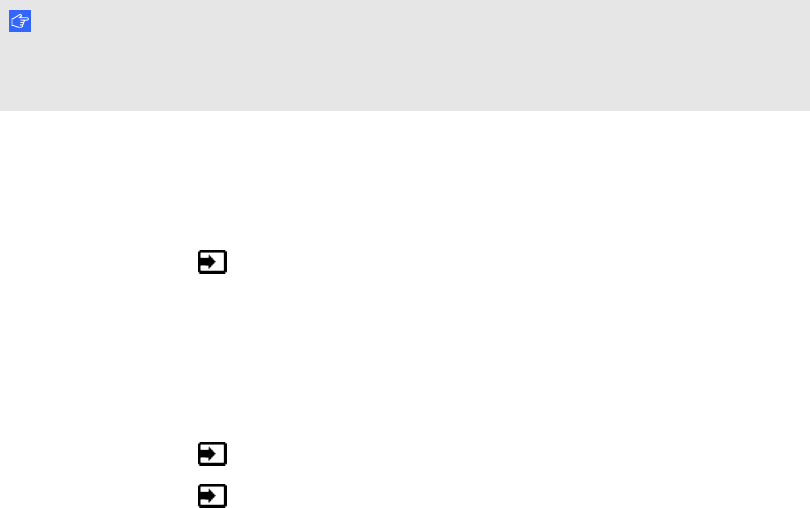
g To connect a guest laptop
1. Connect an HDMI cable from the guest laptop’s HDMI input to your interactive flat panel’s side
terminal panel.
2. Connect a USB cable from the laptop's USB receptacle to your interactive flat panel’s side
terminal panel.
I M P O R T A N T
The USB A receptacle is for USB devices only. Do not connect the guest laptop to this
receptacle.
3. Turn on the laptop.
4. Press the HDMI 2 input button on the remote control.
OR
Press the Input button on the front control panel until the input source is HDMI 2.
g To return to using computer 1
1. Press the VGA 1 button on the remote control.
OR
Press the Input button on the front control panel until the input source is VGA.
Press the Input button on the front control panel until the input source is VGA1.
2. Disconnect the guest laptop from the interactive flat panel if required.
Using a SMARTGoWire cable
Any computer connected to your interactive flat panel requires SMART software. Typically, you
install this software on your room computer so that it’s always ready to use.
However, if you want to connect a laptop that doesn’t have SMARTsoftware installed, you can
connect a SMARTGoWire cable from the laptop to the USB cable for your interactive flat panel. The
SMARTGoWire cable enables you to have touch control of your laptop and use SMARTMeetingPro
software without installing the software on your laptop.
A SMARTGoWire cable is included with SMARTBoard 8055i-SMP and 8055ie-SMP interactive flat
panels.
C H A P T E R 6
Using guest laptops with your interactive flat panel
48