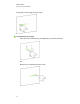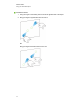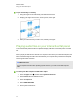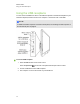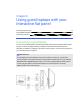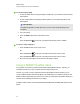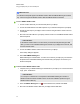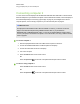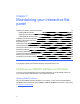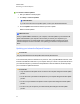User Guide
Table Of Contents
- Cover page
- Important information for your interactive flat panel
- Chapter 1: About your interactive flat panel
- Chapter 2: Installing your interactive flat panel
- Chapter 3: Connecting computers and peripheral devices
- Chapter 4: Installing SMART software
- Chapter 5: Using your interactive flat panel
- Turning on and turning off your interactive flat panel
- Understanding presence detection
- Using the infrared remote control
- Getting started with your SMART Board interactive flat panel
- Playing audio files on your interactive flat panel
- Using the USB receptacle
- Chapter 6: Using guest laptops with your interactive flat panel
- Chapter 7: Maintaining your interactive flat panel
- Updating your SMART software and firmware
- Calibrating your interactive flat panel
- Orienting your interactive flat panel
- Replacing a pen nib
- Cleaning the screen
- Cleaning the presence detection sensors
- Cleaning the camera windows and reflective tape
- Maintaining ventilation
- Preventing condensation
- Checking the interactive flat panel installation
- Removing your interactive flat panel
- Transporting your interactive flat panel
- Chapter 8: Troubleshooting for your interactive flat panel
- Appendix A: Adjusting video settings with the on-screen display menu
- Appendix B: Hardware environmental compliance
- Index
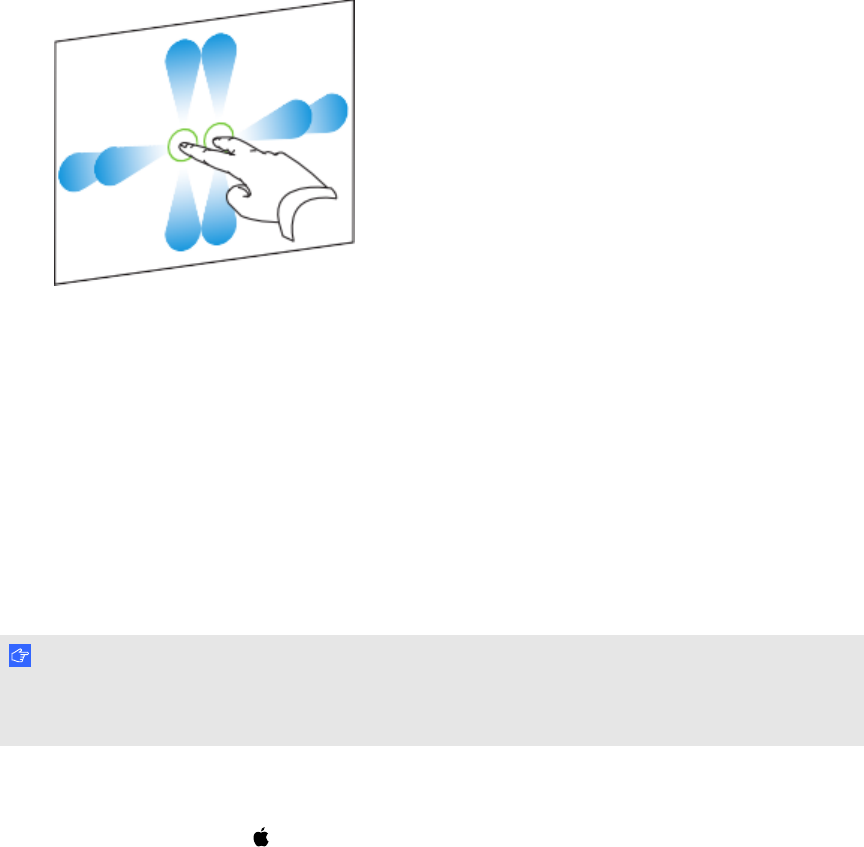
g To pan horizontally or vertically
1. Using two fingers on the same hand, press and hold the screen.
2. Keeping your fingers on the screen, move up, down, left or right.
3. When you reach the area you want to view, release your fingers.
Playing audio files on your interactive flat panel
Your interactive flat panel includes two speakers that play audio files or the audio portion of a video
file.
When you play an audio file or a video file on a computer connected to your interactive flat panel, the
file is streamed through the USB connection between your computer and your interactive flat panel,
not through the video connection.
I M P O R T A N T
If your computer uses MacOSX operating system software, you must set the audio output to
USB.
g To switch your Mac computer to USB audio output
1.
Press the Apple menu , and then select System Preferences.
2. Press Sound under the Hardware section.
3. Press the Output tab.
4. Select SBID 8055i/USB.
5. Close System Preferences.
C H A P T E R 5
Using your interactive flat panel
45