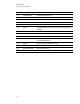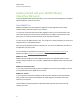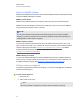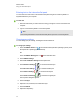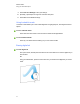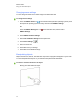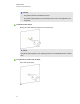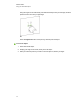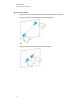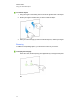User Guide
Table Of Contents
- Cover page
- Important information for your interactive flat panel
- Chapter 1: About your interactive flat panel
- Chapter 2: Installing your interactive flat panel
- Chapter 3: Connecting computers and peripheral devices
- Chapter 4: Installing SMART software
- Chapter 5: Using your interactive flat panel
- Turning on and turning off your interactive flat panel
- Understanding presence detection
- Using the infrared remote control
- Getting started with your SMART Board interactive flat panel
- Playing audio files on your interactive flat panel
- Using the USB receptacle
- Chapter 6: Using guest laptops with your interactive flat panel
- Chapter 7: Maintaining your interactive flat panel
- Updating your SMART software and firmware
- Calibrating your interactive flat panel
- Orienting your interactive flat panel
- Replacing a pen nib
- Cleaning the screen
- Cleaning the presence detection sensors
- Cleaning the camera windows and reflective tape
- Maintaining ventilation
- Preventing condensation
- Checking the interactive flat panel installation
- Removing your interactive flat panel
- Transporting your interactive flat panel
- Chapter 8: Troubleshooting for your interactive flat panel
- Appendix A: Adjusting video settings with the on-screen display menu
- Appendix B: Hardware environmental compliance
- Index
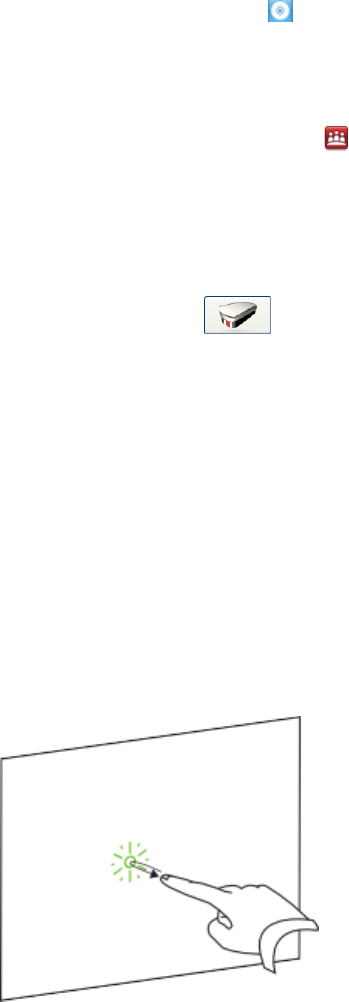
Changing eraser settings
You can change the eraser size for either a larger or smaller eraser area.
g To change eraser settings
1.
Press the SMART Board icon in the notification area (Windows operating systems) or the
Dock (MacOS operating system software), and then select SMARTSettings.
OR
Press the SMART Meeting Pro icon in the notification area, and then select
SMARTSettings.
2. Press SMART Hardware Settings.
3. Select Pen and Button Settings in the drop-down list.
4.
Press Eraser Settings .
5. Select an eraser size.
6. Press OK to save your settings.
7. Press OK to close SMARTSettings.
Manipulating objects
Objects include icons, buttons, links and other components of programs that appear on your screen.
You can manipulate these objects on your interactive flat panel as described below.
g To select or clear the selection of an object
Quickly press and release the object.
C H A P T E R 5
Using your interactive flat panel
38