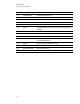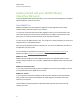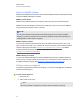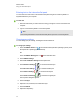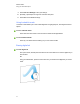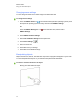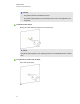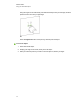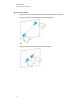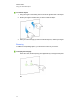User Guide
Table Of Contents
- Cover page
- Important information for your interactive flat panel
- Chapter 1: About your interactive flat panel
- Chapter 2: Installing your interactive flat panel
- Chapter 3: Connecting computers and peripheral devices
- Chapter 4: Installing SMART software
- Chapter 5: Using your interactive flat panel
- Turning on and turning off your interactive flat panel
- Understanding presence detection
- Using the infrared remote control
- Getting started with your SMART Board interactive flat panel
- Playing audio files on your interactive flat panel
- Using the USB receptacle
- Chapter 6: Using guest laptops with your interactive flat panel
- Chapter 7: Maintaining your interactive flat panel
- Updating your SMART software and firmware
- Calibrating your interactive flat panel
- Orienting your interactive flat panel
- Replacing a pen nib
- Cleaning the screen
- Cleaning the presence detection sensors
- Cleaning the camera windows and reflective tape
- Maintaining ventilation
- Preventing condensation
- Checking the interactive flat panel installation
- Removing your interactive flat panel
- Transporting your interactive flat panel
- Chapter 8: Troubleshooting for your interactive flat panel
- Appendix A: Adjusting video settings with the on-screen display menu
- Appendix B: Hardware environmental compliance
- Index
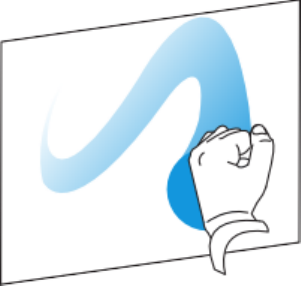
9. Press Save Tool Settings to save your settings.
10. Optionally, repeat steps 4 through 9 to customize other pens.
11. Press OK to close SMARTSettings.
Using Locked Ink mode
Locked Ink mode enables you to write or draw digital ink using large objects, including eraser-sized
objects.
g To use Locked Ink mode
Press and hold a color button on the color select module until the light flashes.
g To end Locked Ink mode
Press any color button that isn't flashing on your color select module.
Erasing digital ink
g To erase digital ink
Pick up the eraser, and then press the eraser on the screen and move it over the digital ink you
want to erase.
OR
Using your flattened fist, press the screen and move your hand over the digital ink you want to
erase.
C H A P T E R 5
Using your interactive flat panel
37