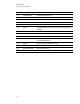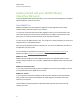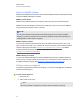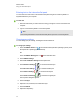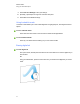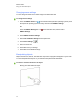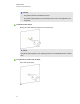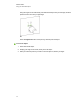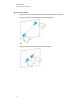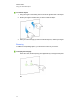User Guide
Table Of Contents
- Cover page
- Important information for your interactive flat panel
- Chapter 1: About your interactive flat panel
- Chapter 2: Installing your interactive flat panel
- Chapter 3: Connecting computers and peripheral devices
- Chapter 4: Installing SMART software
- Chapter 5: Using your interactive flat panel
- Turning on and turning off your interactive flat panel
- Understanding presence detection
- Using the infrared remote control
- Getting started with your SMART Board interactive flat panel
- Playing audio files on your interactive flat panel
- Using the USB receptacle
- Chapter 6: Using guest laptops with your interactive flat panel
- Chapter 7: Maintaining your interactive flat panel
- Updating your SMART software and firmware
- Calibrating your interactive flat panel
- Orienting your interactive flat panel
- Replacing a pen nib
- Cleaning the screen
- Cleaning the presence detection sensors
- Cleaning the camera windows and reflective tape
- Maintaining ventilation
- Preventing condensation
- Checking the interactive flat panel installation
- Removing your interactive flat panel
- Transporting your interactive flat panel
- Chapter 8: Troubleshooting for your interactive flat panel
- Appendix A: Adjusting video settings with the on-screen display menu
- Appendix B: Hardware environmental compliance
- Index
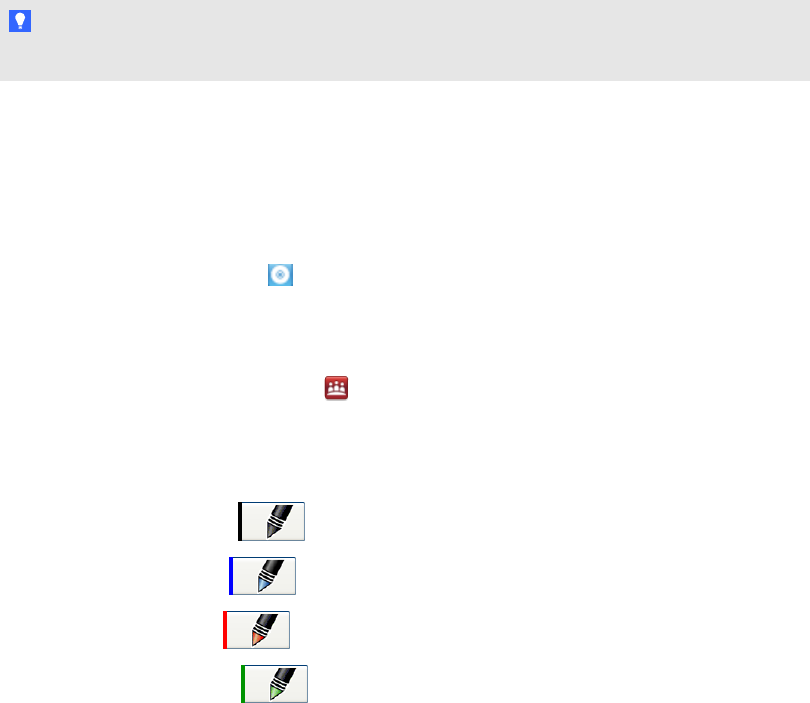
Entering text on the interactive flat panel
You can enter text in text boxes on the interactive flat panel using the on-screen keyboard or a
keyboard attached to your computer.
g To enter text
1. Select the area where you want to enter text using your finger or a mouse connected to the
computer.
2. Type on a connected keyboard or on-screen keyboard.
T I P
Press the keyboard button on the interactive flat panel to open the on-screen keyboard.
Changing pen settings
You can change your pen settings, including line size and fill effects.
g To change pen settings
1.
Press the SMART Board icon in the notification area (Windows operating systems) or the
Dock (MacOSX operating system software).
OR
Press the SMART Meeting Pro icon in the notification area.
2. Press SMART Settings.
3. Select Pen and Button Settings in the drop-down list.
4.
Press Black Pen Settings to customize the black pen.
Press Blue Pen Settings to customize the blue pen.
Press Red Pen Settings to customize the red pen.
Press Green Pen Settings to customize the green pen.
The Properties dialog box appears.
5. Press Line Style.
6. Adjust the color, thickness, line end and line style.
7. Press Fill Effects.
8. Adjust the transparency.
C H A P T E R 5
Using your interactive flat panel
36