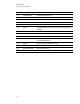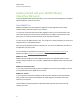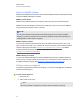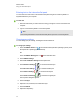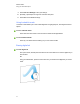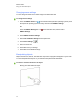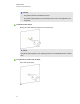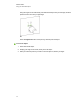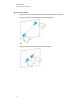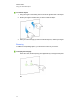User Guide
Table Of Contents
- Cover page
- Important information for your interactive flat panel
- Chapter 1: About your interactive flat panel
- Chapter 2: Installing your interactive flat panel
- Chapter 3: Connecting computers and peripheral devices
- Chapter 4: Installing SMART software
- Chapter 5: Using your interactive flat panel
- Turning on and turning off your interactive flat panel
- Understanding presence detection
- Using the infrared remote control
- Getting started with your SMART Board interactive flat panel
- Playing audio files on your interactive flat panel
- Using the USB receptacle
- Chapter 6: Using guest laptops with your interactive flat panel
- Chapter 7: Maintaining your interactive flat panel
- Updating your SMART software and firmware
- Calibrating your interactive flat panel
- Orienting your interactive flat panel
- Replacing a pen nib
- Cleaning the screen
- Cleaning the presence detection sensors
- Cleaning the camera windows and reflective tape
- Maintaining ventilation
- Preventing condensation
- Checking the interactive flat panel installation
- Removing your interactive flat panel
- Transporting your interactive flat panel
- Chapter 8: Troubleshooting for your interactive flat panel
- Appendix A: Adjusting video settings with the on-screen display menu
- Appendix B: Hardware environmental compliance
- Index
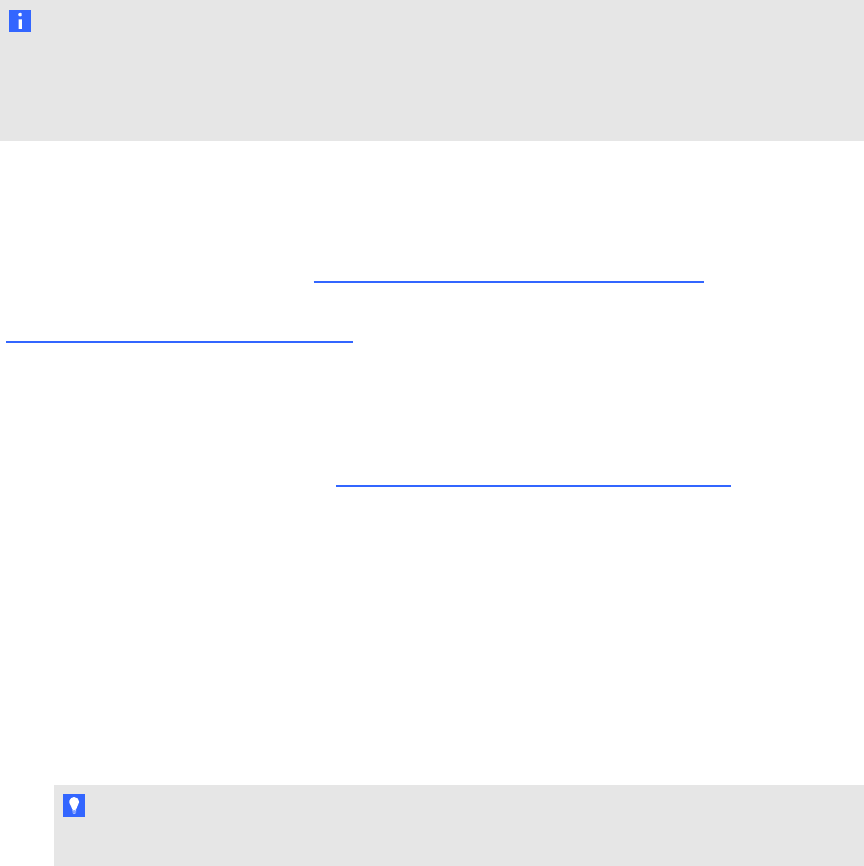
About your SMART software
SMART Ink and SMART Product Drivers are included with SMART Notebook collaborative learning
software and SMART Meeting Pro software.
SMART Product Drivers
SMART Product Drivers enables your computer to detect input from your interactive flat panel.
SMART Ink works with SMART Product Drivers to enable you to write on your screen in digital ink
using your interactive flat panel’s pen or your finger.
N O T E
In most cases, SMART Product Drivers installs automatically when you install your SMART
software. To ensure you have the most recent version of SMARTProductDrivers installed, see
Updating SMART Product Drivers on page 53.
SMARTNotebook software
You can write in SMART Notebook software using your SMART interactive product’s pen or your
finger. The ink becomes part of your .notebook file. For more information, see the SMARTNotebook
software support page for Windows (smarttech.com/SupportNotebook11Windows) or SMART
Notebook software support page for MacOSX operating system software
(smarttech.com/SupportNotebook11Mac).
SMARTMeetingPro software
You can write in SMART Meeting Pro software’s Whiteboard mode using your SMART interactive
product’s pen or your finger. The ink becomes part of your .notebook file. For more information, see
the SMARTMeetingPro support page (smarttech.com/SupportMeetingPro3Windows).
Writing or drawing in digital ink
Using the pen supplied with your interactive flat panel, you can write or draw digital ink over SMART
software and other programs.
g To write or draw digital ink
1. Pick up the pen.
2. Write or draw on the screen.
T I P
Don’t rest your elbow or the palm of your hand on the screen while you’re writing.
C H A P T E R 5
Using your interactive flat panel
35