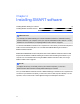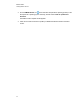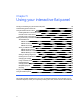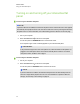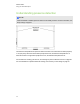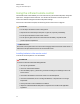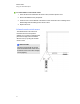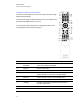User Guide
Table Of Contents
- Cover page
- Important information for your interactive flat panel
- Chapter 1: About your interactive flat panel
- Chapter 2: Installing your interactive flat panel
- Chapter 3: Connecting computers and peripheral devices
- Chapter 4: Installing SMART software
- Chapter 5: Using your interactive flat panel
- Turning on and turning off your interactive flat panel
- Understanding presence detection
- Using the infrared remote control
- Getting started with your SMART Board interactive flat panel
- Playing audio files on your interactive flat panel
- Using the USB receptacle
- Chapter 6: Using guest laptops with your interactive flat panel
- Chapter 7: Maintaining your interactive flat panel
- Updating your SMART software and firmware
- Calibrating your interactive flat panel
- Orienting your interactive flat panel
- Replacing a pen nib
- Cleaning the screen
- Cleaning the presence detection sensors
- Cleaning the camera windows and reflective tape
- Maintaining ventilation
- Preventing condensation
- Checking the interactive flat panel installation
- Removing your interactive flat panel
- Transporting your interactive flat panel
- Chapter 8: Troubleshooting for your interactive flat panel
- Appendix A: Adjusting video settings with the on-screen display menu
- Appendix B: Hardware environmental compliance
- Index
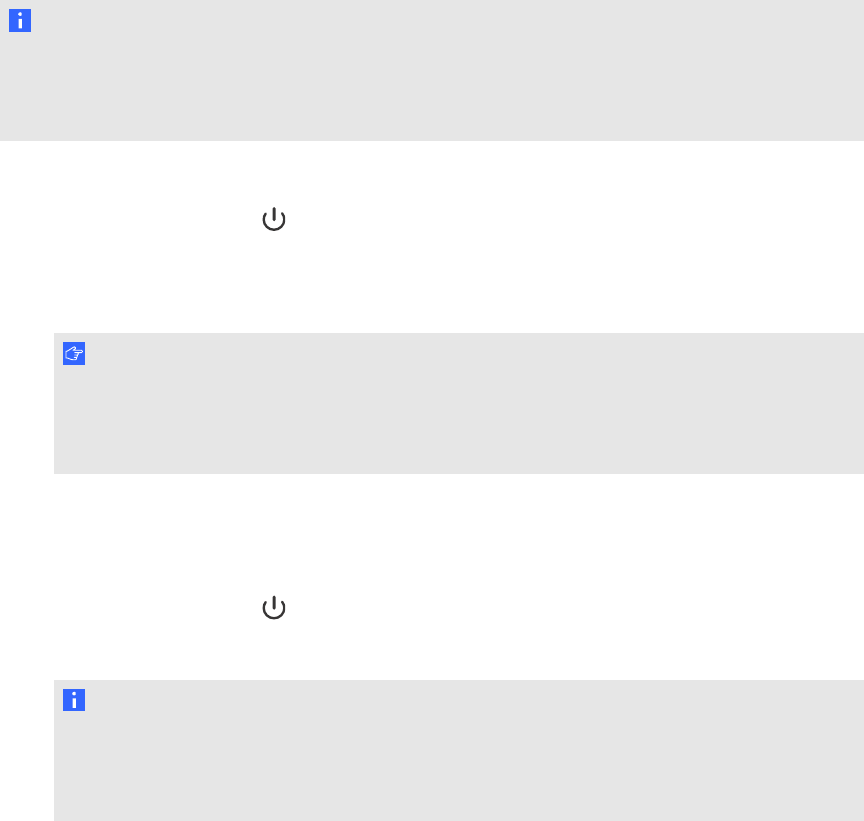
Turning on and turning off your interactive flat
panel
g To turn on your interactive flat panel
N O T E
If presence detection is enabled, the interactive flat panel turns on and the welcome screen appears
automatically when people enter the room. Dismiss the welcome screen by touching the interactive
flat panel screen. For more information, see Understanding presence detection on the next page
1. Turn on your computer.
2.
Press the Power button on the front control panel.
You can also press the POWER ON button on the remote control.
Your computer’s logon screen or desktop appears on your interactive flat panel.
I M P O R T A N T
If the power button light on the front control panel is off, either the interactive flat panel is not
plugged in or the main power switch on the bottom terminal panel is turned off. To find the
main power switch, see Back view on page 7.
g To turn off your interactive flat panel
1. Turn off your computer.
2.
Press the Power button on the front control panel.
You can also press the STANDBY button on the remote control.
N O T E
If presence detection is enabled, the interactive flat panel turns off automatically when the
sensors no longer detect people in the room. For more information on presence detection
settings, see Proximity control settings on page 79
C H A P T E R 5
Using your interactive flat panel
28