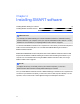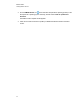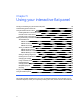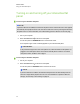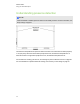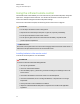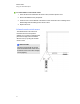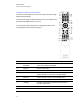User Guide
Table Of Contents
- Cover page
- Important information for your interactive flat panel
- Chapter 1: About your interactive flat panel
- Chapter 2: Installing your interactive flat panel
- Chapter 3: Connecting computers and peripheral devices
- Chapter 4: Installing SMART software
- Chapter 5: Using your interactive flat panel
- Turning on and turning off your interactive flat panel
- Understanding presence detection
- Using the infrared remote control
- Getting started with your SMART Board interactive flat panel
- Playing audio files on your interactive flat panel
- Using the USB receptacle
- Chapter 6: Using guest laptops with your interactive flat panel
- Chapter 7: Maintaining your interactive flat panel
- Updating your SMART software and firmware
- Calibrating your interactive flat panel
- Orienting your interactive flat panel
- Replacing a pen nib
- Cleaning the screen
- Cleaning the presence detection sensors
- Cleaning the camera windows and reflective tape
- Maintaining ventilation
- Preventing condensation
- Checking the interactive flat panel installation
- Removing your interactive flat panel
- Transporting your interactive flat panel
- Chapter 8: Troubleshooting for your interactive flat panel
- Appendix A: Adjusting video settings with the on-screen display menu
- Appendix B: Hardware environmental compliance
- Index
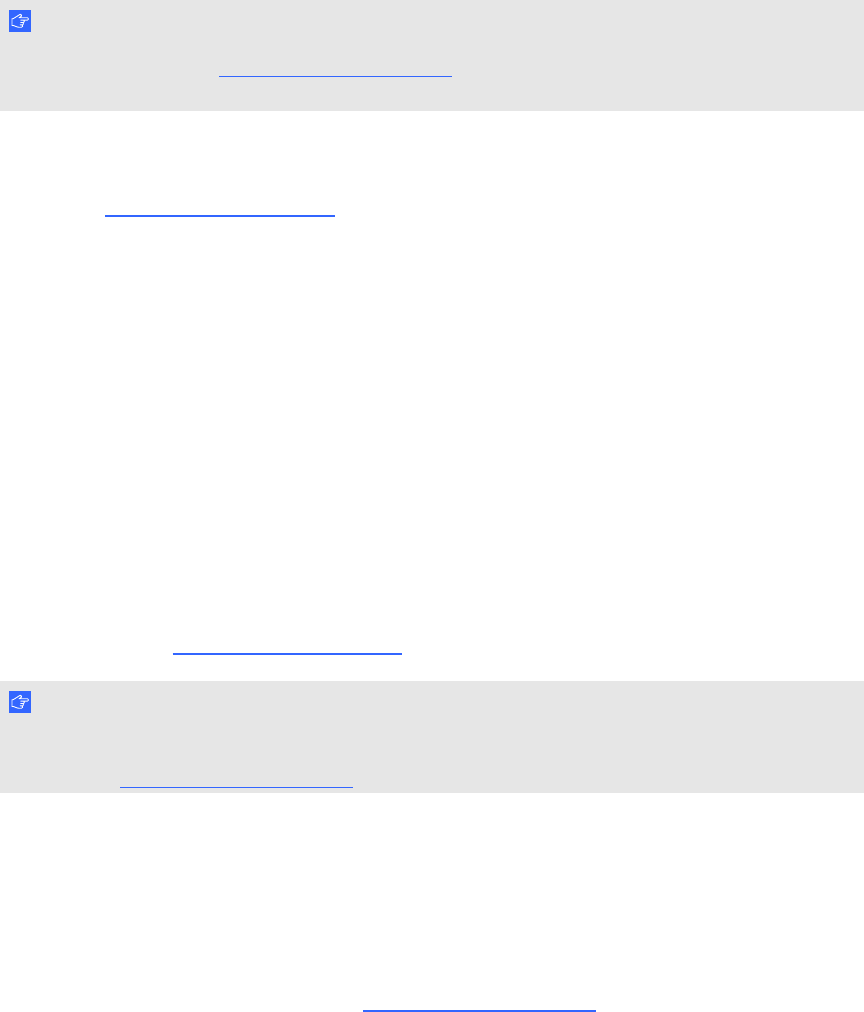
Installing SMARTMeetingPro software
You can download and install SMARTMeetingPro software from the SMART website.
I M P O R T A N T
Register your product at smarttech.com/registration so that you can obtain a software product key
which is required for activation.
g To download SMARTMeetingPro software
1. Go to smarttech.com/downloads.
2. Scroll to the SMARTMeetingPro software section.
3. Click Choose a version, and then select the version that you require.
4. Follow the on-screen instructions to save the executable file to your desktop.
g To install SMARTMeetingPro software
1. Double-click the executable file.
2. Follow the on-screen instructions.
Installing SMARTNotebook software
Install SMARTNotebook software from the included DVD (SMARTBoard 8055i interactive flat
panels only) or from smarttech.com/downloads.
I M P O R T A N T
Connect to the Internet before you install SMART software so that you can obtain a software
product key (smarttech.com/registration) and download software updates.
g To install SMARTNotebook software
1. Place the included software DVD in your computer’s DVD tray.
The installation wizard appears.
2. Follow the on-screen instructions. You’ll be prompted to enter your product key. You can
register your interactive flat panel at smarttech.com/registration to receive your product key.
C H A P T E R 4
Installing SMART software
24