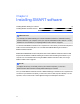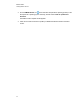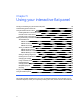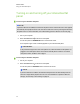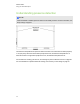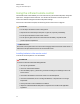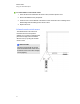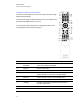User Guide
Table Of Contents
- Cover page
- Important information for your interactive flat panel
- Chapter 1: About your interactive flat panel
- Chapter 2: Installing your interactive flat panel
- Chapter 3: Connecting computers and peripheral devices
- Chapter 4: Installing SMART software
- Chapter 5: Using your interactive flat panel
- Turning on and turning off your interactive flat panel
- Understanding presence detection
- Using the infrared remote control
- Getting started with your SMART Board interactive flat panel
- Playing audio files on your interactive flat panel
- Using the USB receptacle
- Chapter 6: Using guest laptops with your interactive flat panel
- Chapter 7: Maintaining your interactive flat panel
- Updating your SMART software and firmware
- Calibrating your interactive flat panel
- Orienting your interactive flat panel
- Replacing a pen nib
- Cleaning the screen
- Cleaning the presence detection sensors
- Cleaning the camera windows and reflective tape
- Maintaining ventilation
- Preventing condensation
- Checking the interactive flat panel installation
- Removing your interactive flat panel
- Transporting your interactive flat panel
- Chapter 8: Troubleshooting for your interactive flat panel
- Appendix A: Adjusting video settings with the on-screen display menu
- Appendix B: Hardware environmental compliance
- Index
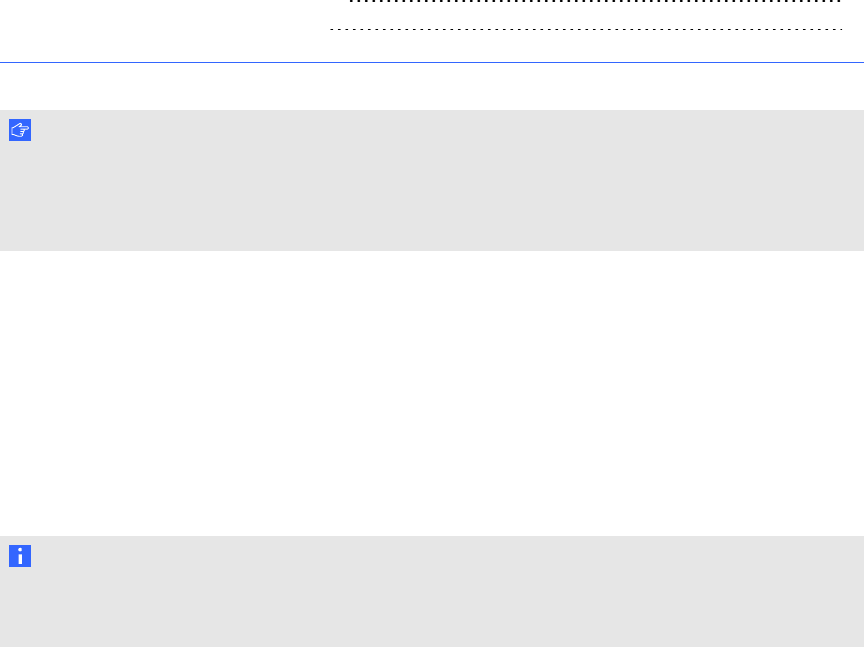
Chapter 4: Installing SMART software
Installing SMARTMeetingPro software 24
Installing SMARTNotebook software 24
I M P O R T A N T
If you already have SMARTMeetingPro software or SMARTNotebook™ collaborative learning
software installed on your computer, ensure your computer has SMARTProductDrivers 11 or later
installed. For more information, see Updating SMART Product Drivers on page 53.
You need to install SMART software on the computer that’s connected to your interactive flat panel in
order to use the interactive flat panel. You can install either SMARTMeetingPro software or
SMARTNotebook software.
SMARTBoard 8055i-SMP interactive flat panels also include a SMARTGoWire auto-launch cable
that provides the features of SMARTMeetingPro software without installing the software on your
computer. For more information about using the SMARTGoWire auto-launch cable, see Using a
SMARTGoWire cable on page 48.
N O T E
For laptops that are only occasionally used for your interactive flat panel, you can use a
SMARTGoWire cable instead of installing SMARTMeetingPro software.
Once you install SMARTNotebook software or SMARTMeetingPro software on the computer that's
connected to your interactive flat panel, you have touch control of that computer's desktop. You can
open files, move icons and write or erase digital ink using the included pens and eraser.
Chapter 4
23