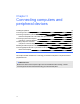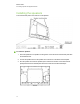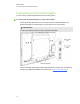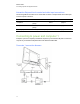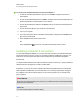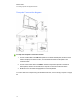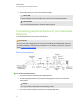User Guide
Table Of Contents
- Cover page
- Important information for your interactive flat panel
- Chapter 1: About your interactive flat panel
- Chapter 2: Installing your interactive flat panel
- Chapter 3: Connecting computers and peripheral devices
- Chapter 4: Installing SMART software
- Chapter 5: Using your interactive flat panel
- Turning on and turning off your interactive flat panel
- Understanding presence detection
- Using the infrared remote control
- Getting started with your SMART Board interactive flat panel
- Playing audio files on your interactive flat panel
- Using the USB receptacle
- Chapter 6: Using guest laptops with your interactive flat panel
- Chapter 7: Maintaining your interactive flat panel
- Updating your SMART software and firmware
- Calibrating your interactive flat panel
- Orienting your interactive flat panel
- Replacing a pen nib
- Cleaning the screen
- Cleaning the presence detection sensors
- Cleaning the camera windows and reflective tape
- Maintaining ventilation
- Preventing condensation
- Checking the interactive flat panel installation
- Removing your interactive flat panel
- Transporting your interactive flat panel
- Chapter 8: Troubleshooting for your interactive flat panel
- Appendix A: Adjusting video settings with the on-screen display menu
- Appendix B: Hardware environmental compliance
- Index
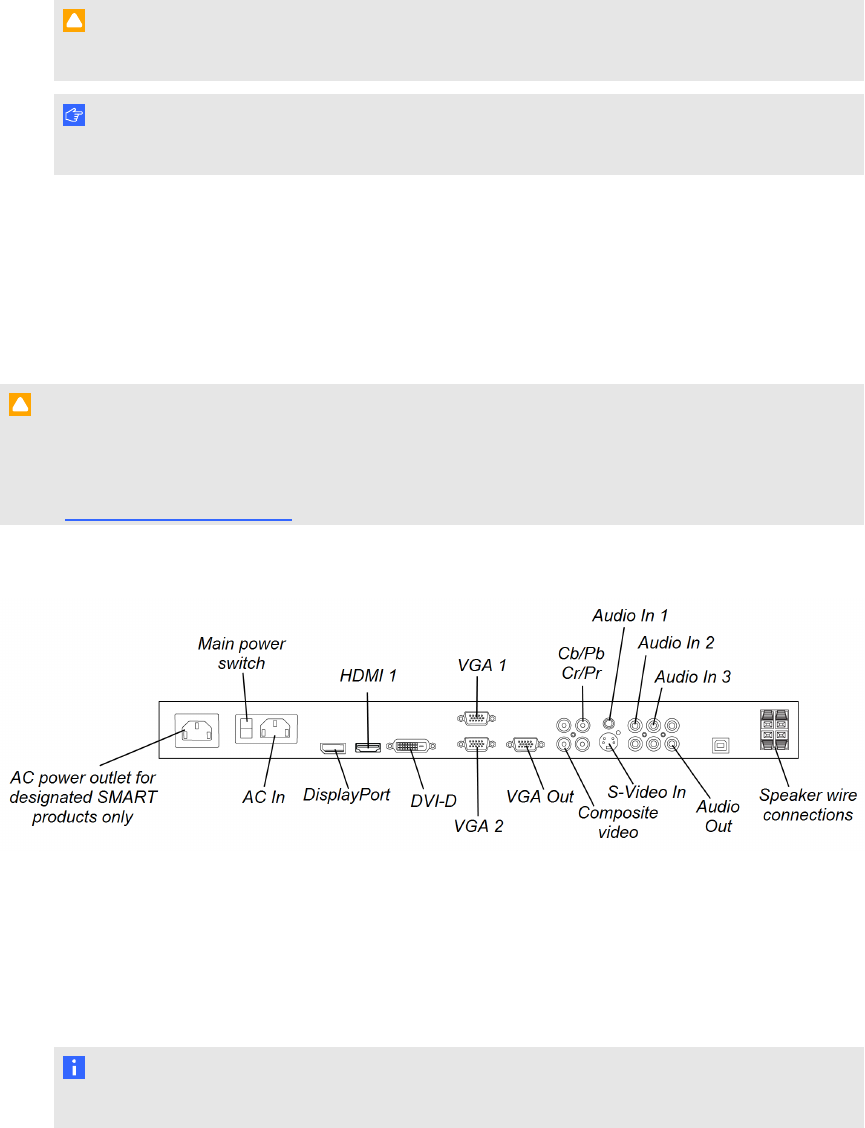
4. Pull the black jumper off of the circuit board with the pliers.
C A U T I ON
To prevent damage to the circuit board, do not touch the circuit board with the pliers.
I M P O R T A N T
You can install the jumper again to enable the USB receptacle.
Connecting peripheral devices to your interactive
flat panel
Connect peripheral devices to the bottom terminal panel.
C A U T I ON
The AC power outlet is designated for a component of the SMART Board 8055ie-SMP interactive
flat panel with appliance. See Replacing the appliance on your SMART product (FRU - Appliance -
SB8) (smarttech.com/kb/170062).
Bottom terminal panel
g To connect a peripheral device
1. Turn off the interactive flat panel and the peripheral device.
2. Connect the peripheral device’s input cables to the appropriate connectors on the bottom
terminal panel.
N O T E
You can secure these cables with the included large clamps.
3. Turn on the interactive flat panel, and then turn on the peripheral device.
C H A P T E R 3
Connecting computers and peripheral devices
21