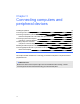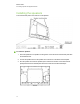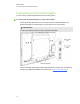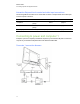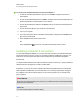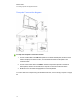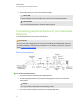User Guide
Table Of Contents
- Cover page
- Important information for your interactive flat panel
- Chapter 1: About your interactive flat panel
- Chapter 2: Installing your interactive flat panel
- Chapter 3: Connecting computers and peripheral devices
- Chapter 4: Installing SMART software
- Chapter 5: Using your interactive flat panel
- Turning on and turning off your interactive flat panel
- Understanding presence detection
- Using the infrared remote control
- Getting started with your SMART Board interactive flat panel
- Playing audio files on your interactive flat panel
- Using the USB receptacle
- Chapter 6: Using guest laptops with your interactive flat panel
- Chapter 7: Maintaining your interactive flat panel
- Updating your SMART software and firmware
- Calibrating your interactive flat panel
- Orienting your interactive flat panel
- Replacing a pen nib
- Cleaning the screen
- Cleaning the presence detection sensors
- Cleaning the camera windows and reflective tape
- Maintaining ventilation
- Preventing condensation
- Checking the interactive flat panel installation
- Removing your interactive flat panel
- Transporting your interactive flat panel
- Chapter 8: Troubleshooting for your interactive flat panel
- Appendix A: Adjusting video settings with the on-screen display menu
- Appendix B: Hardware environmental compliance
- Index
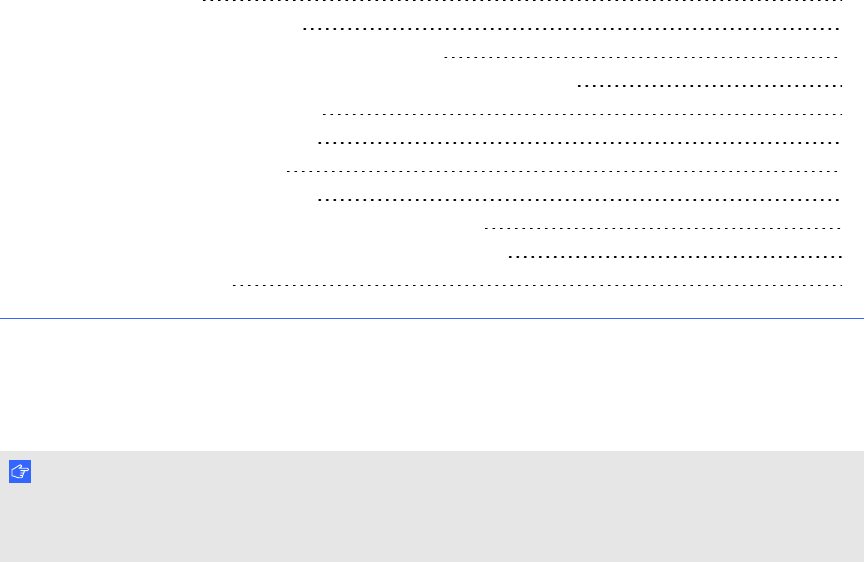
Chapter 3: Connecting computers and
peripheral devices
Installing the speakers 14
Connecting a room control system 15
Connecting computers to your interactive flat panel 16
Interactive flat panel touch control and video input connections 17
Connecting to power and computer 1 17
Computer 1 connection diagram 17
Installing computer 2 connection 18
Computer 2 connection diagram 19
Disabling the USB receptacle on the side terminal panel 20
Connecting peripheral devices to your interactive flat panel 21
Bottom terminal panel 21
This chapter includes information on connecting your interactive flat panel to computers and other
peripheral devices.
I M P O R T A N T
Because the cable connection points might not be accessible after wall-mounting, consider
connecting these devices before wall-mounting your interactive flat panel.
Chapter 3
13