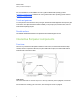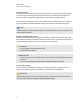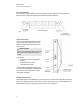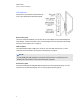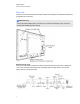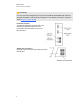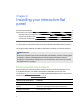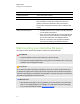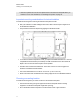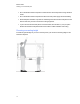User Guide
Table Of Contents
- Cover page
- Important information for your interactive flat panel
- Chapter 1: About your interactive flat panel
- Chapter 2: Installing your interactive flat panel
- Chapter 3: Connecting computers and peripheral devices
- Chapter 4: Installing SMART software
- Chapter 5: Using your interactive flat panel
- Turning on and turning off your interactive flat panel
- Understanding presence detection
- Using the infrared remote control
- Getting started with your SMART Board interactive flat panel
- Playing audio files on your interactive flat panel
- Using the USB receptacle
- Chapter 6: Using guest laptops with your interactive flat panel
- Chapter 7: Maintaining your interactive flat panel
- Updating your SMART software and firmware
- Calibrating your interactive flat panel
- Orienting your interactive flat panel
- Replacing a pen nib
- Cleaning the screen
- Cleaning the presence detection sensors
- Cleaning the camera windows and reflective tape
- Maintaining ventilation
- Preventing condensation
- Checking the interactive flat panel installation
- Removing your interactive flat panel
- Transporting your interactive flat panel
- Chapter 8: Troubleshooting for your interactive flat panel
- Appendix A: Adjusting video settings with the on-screen display menu
- Appendix B: Hardware environmental compliance
- Index
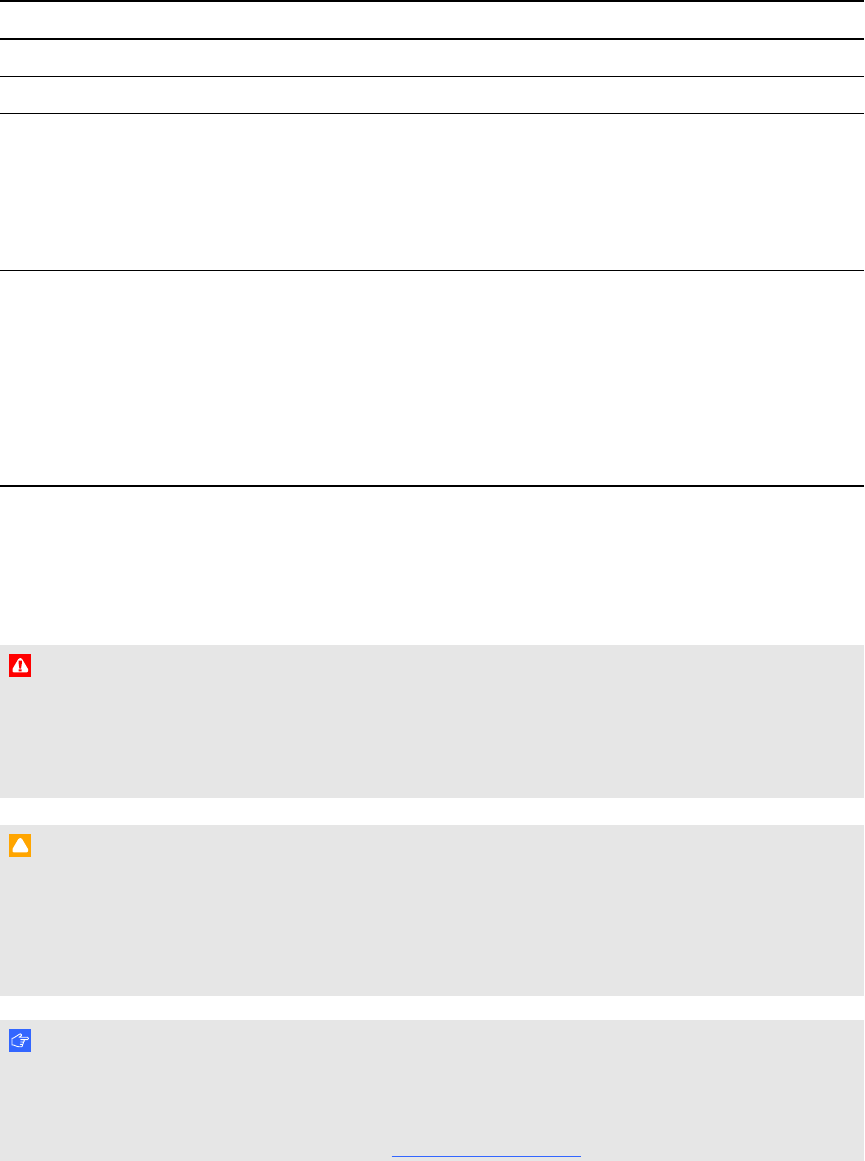
Environmental requirement Parameter
Storage temperature -4°F to 140°F (-20°C to 60°C)
Humidity 5% to 80% relative humidity, non-condensing
Ventilation Maintain a 4" (10 cm) ventilation area around your interactive flat
panel to enable its cooling fans to operate. Do not store or
operate your interactive flat panel in dusty environments
because dust could interfere with the product’s ventilation and
cooling.
Water and fluid resistance l Intended for indoor use only. Doesn’t meet any salt-spray
or water ingress requirements.
l Don’t pour or spray liquids directly onto the interactive flat
panel or any of its sub-components. These liquids might
get into areas where they could damage sensitive
electronic components. Refer to page 56 for detailed
instructions on cleaning your interactive flat panel.
Wall-mounting your interactive flat panel
Use a team of trained, professional installers to install your interactive flat panel.
W A R N I N G
l Improper installation can result in personal injury or product damage.
l Your interactive flat panel weighs 98 lb. (44.5 kg). Refer to local building codes to ensure your
installation area can support this weight.
C A U T I ON
Do not allow the weight of the interactive flat panel to rest on the color select module because it is
not designed to support product weight. Attach other components while the interactive flat panel is
either still in its packaging or suspended from a lifting device to prevent the weight of the interactive
flat panel from damaging the color select module.
I M P O R T A N T
l Save all product packaging so that it is available if you need to transport your interactive flat
panel. If your original packaging is not available, you can purchase new product packaging
from your authorized SMART reseller (smarttech.com/where).
C H A P T E R 2
Installing your interactive flat panel
10