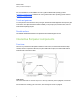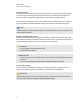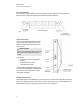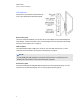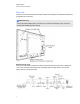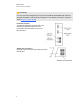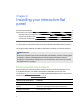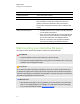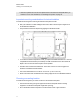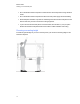User Guide
Table Of Contents
- Cover page
- Important information for your interactive flat panel
- Chapter 1: About your interactive flat panel
- Chapter 2: Installing your interactive flat panel
- Chapter 3: Connecting computers and peripheral devices
- Chapter 4: Installing SMART software
- Chapter 5: Using your interactive flat panel
- Turning on and turning off your interactive flat panel
- Understanding presence detection
- Using the infrared remote control
- Getting started with your SMART Board interactive flat panel
- Playing audio files on your interactive flat panel
- Using the USB receptacle
- Chapter 6: Using guest laptops with your interactive flat panel
- Chapter 7: Maintaining your interactive flat panel
- Updating your SMART software and firmware
- Calibrating your interactive flat panel
- Orienting your interactive flat panel
- Replacing a pen nib
- Cleaning the screen
- Cleaning the presence detection sensors
- Cleaning the camera windows and reflective tape
- Maintaining ventilation
- Preventing condensation
- Checking the interactive flat panel installation
- Removing your interactive flat panel
- Transporting your interactive flat panel
- Chapter 8: Troubleshooting for your interactive flat panel
- Appendix A: Adjusting video settings with the on-screen display menu
- Appendix B: Hardware environmental compliance
- Index
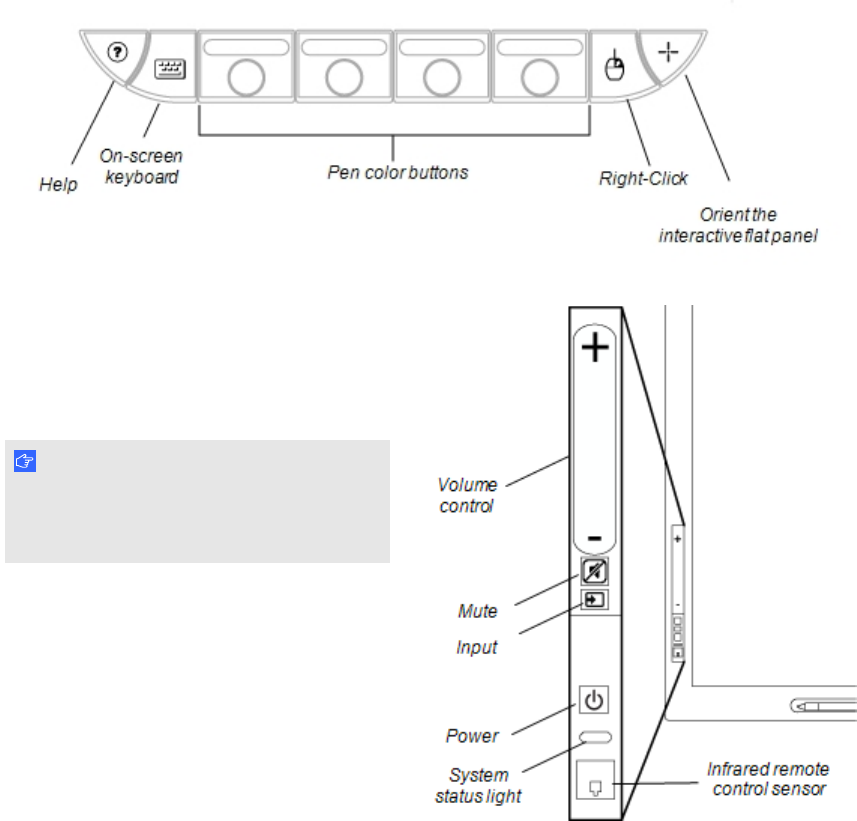
Color select module
The color select module enables you to access the help function, open the on-screen keyboard,
select pen color, activate the right-click and orient the interactive flat panel.
Front control panel
The front control panel contains the volume
control, mute, input and power buttons, as
well as the status light and infrared remote
control sensor.
I M P O R T A N T
Do not cover or block this area or you could
have reduced use of the infrared remote
control.
In normal use
l
The volume, mute and input buttons
are blue.
l
The power button is green.
l
The status light is green.
For information on diagnosing issues using
the front control panel lights, see Diagnosing
blank screen issues using the front control
panel lights on page 61.
Infrared remote control
The infrared remote control enables you to turn on and turn off your interactive flat panel, change the
input source, adjust the volume, access the on-screen menu and more. For more information on the
infrared remote control, see Using the infrared remote control on page 30.
C H A P T E R 1
About your interactive flat panel
5