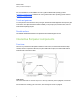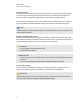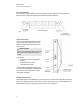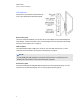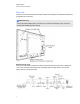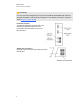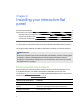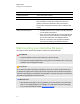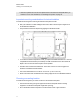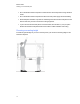User Guide
Table Of Contents
- Cover page
- Important information for your interactive flat panel
- Chapter 1: About your interactive flat panel
- Chapter 2: Installing your interactive flat panel
- Chapter 3: Connecting computers and peripheral devices
- Chapter 4: Installing SMART software
- Chapter 5: Using your interactive flat panel
- Turning on and turning off your interactive flat panel
- Understanding presence detection
- Using the infrared remote control
- Getting started with your SMART Board interactive flat panel
- Playing audio files on your interactive flat panel
- Using the USB receptacle
- Chapter 6: Using guest laptops with your interactive flat panel
- Chapter 7: Maintaining your interactive flat panel
- Updating your SMART software and firmware
- Calibrating your interactive flat panel
- Orienting your interactive flat panel
- Replacing a pen nib
- Cleaning the screen
- Cleaning the presence detection sensors
- Cleaning the camera windows and reflective tape
- Maintaining ventilation
- Preventing condensation
- Checking the interactive flat panel installation
- Removing your interactive flat panel
- Transporting your interactive flat panel
- Chapter 8: Troubleshooting for your interactive flat panel
- Appendix A: Adjusting video settings with the on-screen display menu
- Appendix B: Hardware environmental compliance
- Index
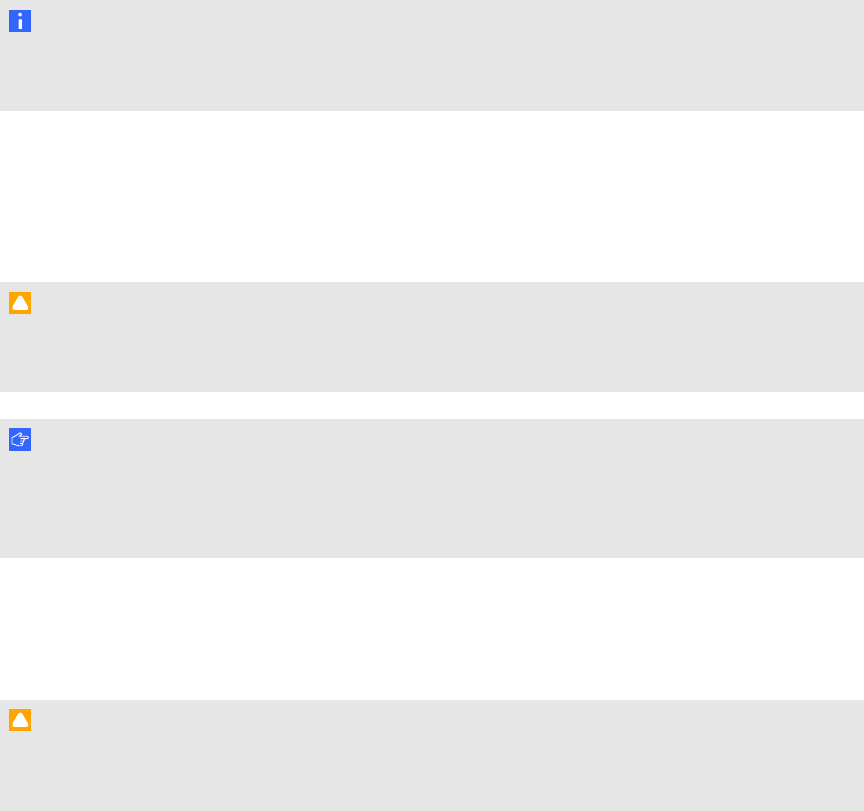
Presence detection
The interactive flat panel has two presence detection sensors on its frame that can detect people up
to 16' (5 m) away. When the sensors detect people in the room, the interactive flat panel turns on.
When the sensors no longer detect people in the room, the interactive flat panel turns off.
For information on cleaning your sensors, see Cleaning the presence detection sensors on page 56.
For more information on presence detection settings, see Proximity control settings on page 79.
N O T E
If ECOSTANDBY is enabled, presence detection functionality is limited. For more information, see
Setup settings on page 78
Camera and reflective tape channel
The interactive flat panel screen is bordered by a channel that contains reflective tape. Each corner
has a camera that tracks finger and pen positions across the screen. For information on cleaning your
camera windows and reflective tape, see Cleaning the screen on page 56.
C A U T I ON
l Do not damage or remove the reflective tape.
l Keep the reflective tape dry.
I M P O R T A N T
l Do not attach items such as adhesive notes to the screen because they will interfere with the
cameras.
l Do not place anything in the channel because it will interfere with the cameras.
Pen and eraser holders
The bottom bezel contains magnetic holders for two pens and an eraser. Removing a pen or the
eraser from the holders activates it and enables you to either draw or erase digital ink.
C A U T I ON
When returning the pen or eraser to the magnetic holder, ensure that it is centered on the holder to
prevent the pen or eraser from falling and potentially being damaged.
C H A P T E R 1
About your interactive flat panel
4