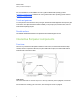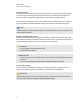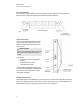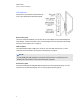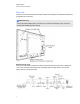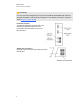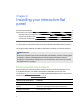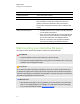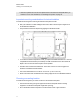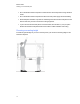User Guide
Table Of Contents
- Cover page
- Important information for your interactive flat panel
- Chapter 1: About your interactive flat panel
- Chapter 2: Installing your interactive flat panel
- Chapter 3: Connecting computers and peripheral devices
- Chapter 4: Installing SMART software
- Chapter 5: Using your interactive flat panel
- Turning on and turning off your interactive flat panel
- Understanding presence detection
- Using the infrared remote control
- Getting started with your SMART Board interactive flat panel
- Playing audio files on your interactive flat panel
- Using the USB receptacle
- Chapter 6: Using guest laptops with your interactive flat panel
- Chapter 7: Maintaining your interactive flat panel
- Updating your SMART software and firmware
- Calibrating your interactive flat panel
- Orienting your interactive flat panel
- Replacing a pen nib
- Cleaning the screen
- Cleaning the presence detection sensors
- Cleaning the camera windows and reflective tape
- Maintaining ventilation
- Preventing condensation
- Checking the interactive flat panel installation
- Removing your interactive flat panel
- Transporting your interactive flat panel
- Chapter 8: Troubleshooting for your interactive flat panel
- Appendix A: Adjusting video settings with the on-screen display menu
- Appendix B: Hardware environmental compliance
- Index
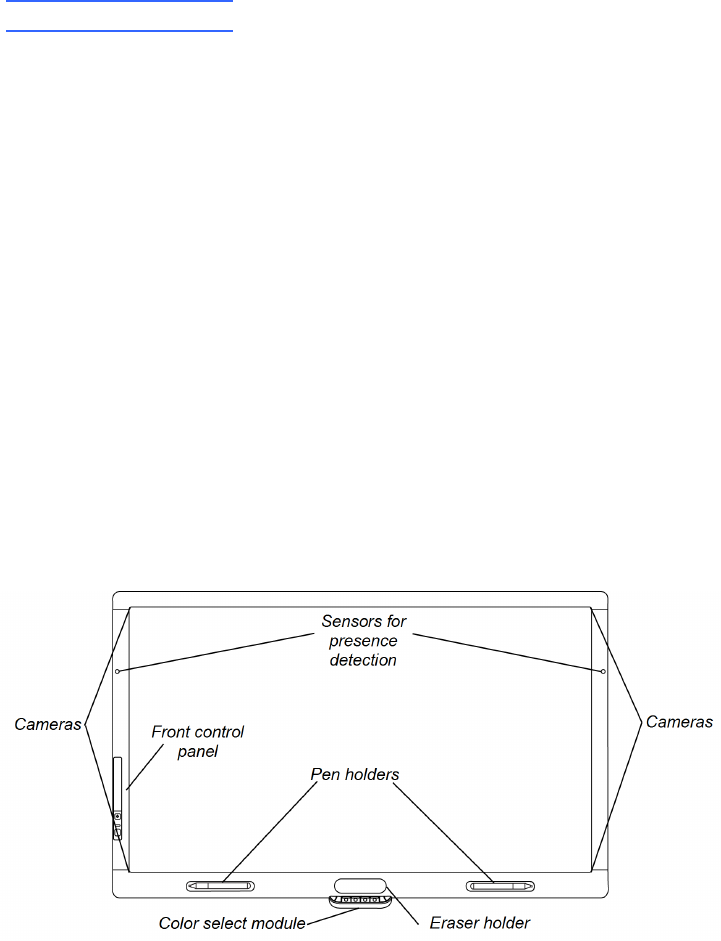
For more information, see the SMARTInk user’s guide for Windows® operating systems
(smarttech.com/kb/170191) or SMARTInk user's guide for MacOSX operating system software
(smarttech.com/kb/170192).
Touch and gestures
You can perform mouse functions with your finger, and write and erase digital ink with a pen tray pen
or the eraser. The object awareness feature enables you to pick up a pen, and then write, select or
erase without replacing the pen.
Durable surface
The SMARTBoard 8055i interactive flat panel features a hardened glass screen.
Interactive flat panel components
Front view
The front of your interactive flat panel includes the LCD screen, the cameras and reflective tape
channel, sensors for presence detection, the pen holders with the pens, the eraser holder with an
eraser and the color select module.
LCD screen
The screen is 52 3/8" W × 32 5/16" H (133 cm × 82 cm), with a 55" (140 cm) diagonal, 16:9 format.
For information on cleaning your LCD screen, see Cleaning the screen on page 56.
C H A P T E R 1
About your interactive flat panel
3