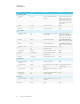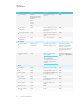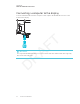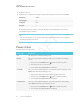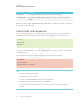User's Manual
Table Of Contents
- Cover
- Important information
- Contents
- Chapter 1: Welcome
- Chapter 2: Installing the display
- Chapter 3: Connecting power and devices
- Chapter 4: Configuring the display
- Chapter 5: Configuring connected computers
- Chapter 6: Maintaining the display
- Chapter 7: Troubleshooting
- Troubleshooting the display
- Troubleshooting the display’s software
- Referring to the SMART knowledge base for additional troubleshooting information
- Contacting your reseller for additional support
- Appendix A: Using settings
- Appendix B: Remotely managing the display
- Appendix C: Hardware environmental compliance
APPENDIX B
REMOTELY MANAGING THE DISPLAY
89 smarttech.com/kb/171164
Power state Description
UPDATEON The display is updating firmware. Do not turn off the display.
UPDATEREADY The display is updating firmware while the screen is off. Do not turn off the
display.
With the exception of getpowerstate and setpowerstate, commands are available only when
the display is in ON power state.
Commands and responses
To access display information or to adjust display settings using the room control system, type
commands after the command prompt (>), and then wait for the response from the display.
CORRECT
>get volume
volume=55
>
If you type a command that the room control system doesn’t recognize, you will receive an invalid
command response.
In the example below, the user included an extra space in the volume command.
INCORRECT
>set vol ume=65
invalid cmd=set vol ume=65
>
NOTES
l Use ASCII formatted commands.
l Commands aren’t case-sensitive.
l You can use the BACKSPACEkey when typing commands.
l Review each entry carefully before you press ENTER.
l Don’t send another command until you receive the response and the next command
prompt.