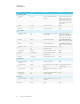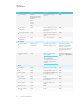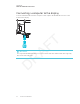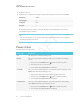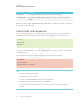User's Manual
Table Of Contents
- Cover
- Important information
- Contents
- Chapter 1: Welcome
- Chapter 2: Installing the display
- Chapter 3: Connecting power and devices
- Chapter 4: Configuring the display
- Chapter 5: Configuring connected computers
- Chapter 6: Maintaining the display
- Chapter 7: Troubleshooting
- Troubleshooting the display
- Troubleshooting the display’s software
- Referring to the SMART knowledge base for additional troubleshooting information
- Contacting your reseller for additional support
- Appendix A: Using settings
- Appendix B: Remotely managing the display
- Appendix C: Hardware environmental compliance
APPENDIX B
REMOTELY MANAGING THE DISPLAY
88 smarttech.com/kb/171164
3. Activate local echo.
4. Configure the serial interface settings using the following values, and then press ENTER.
Baud rate 19200
Data length 8
Parity bit None
Stop bit 1
A command prompt (>) appears on the following line, and the display can now accept
commands from the computer.
NOTE
If no message appears or an error message appears, the serial interface isn’t configured
correctly. Repeat steps 3 and 4.
Power states
The display has six power states:
Power state Description
ON The display is in normal operating mode.
READY The screen is off, but the display is ready to turn on when the following
occurs:
l
A user presses the Power button
on the convenience panel.
l
A user picks up a pen or the eraser.
l
You send the setpowerstate=on command.
STANDBY The screen is off, and the display is in a low power state. The display enters
READY state when the following occurs:
l
The presence detection sensors detect people in the room.
l
A user presses the Power button
on the convenience panel.
l
You send the setpowerstate=on command.
POWERSAVE The screen is off, and the display is a very low power state. The display
enters READY state when the following occurs:
l
A user presses the Power button
on the convenience panel.
l
You send the setpowerstate=on command.