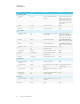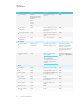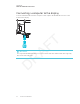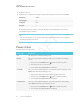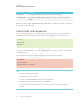User's Manual
Table Of Contents
- Cover
- Important information
- Contents
- Chapter 1: Welcome
- Chapter 2: Installing the display
- Chapter 3: Connecting power and devices
- Chapter 4: Configuring the display
- Chapter 5: Configuring connected computers
- Chapter 6: Maintaining the display
- Chapter 7: Troubleshooting
- Troubleshooting the display
- Troubleshooting the display’s software
- Referring to the SMART knowledge base for additional troubleshooting information
- Contacting your reseller for additional support
- Appendix A: Using settings
- Appendix B: Remotely managing the display
- Appendix C: Hardware environmental compliance
APPENDIX B
REMOTELY MANAGING THE DISPLAY
87 smarttech.com/kb/171164
Connecting multiple displays
You can connect up to ten displays to a room control system by connecting a RS-232 cable from
the computer’s serial output to the rightmost display’s RS-232IN connector and then connecting
another RS-232 cable from the rightmost display’s RS-232OUT connector to the next rightmost
display’s RS-232IN connector:
NOTES
l When you connect displays in this manner, they behave as a single unit (see Mounting
multiple displays on page20).
l With the exception of the getinput, setinput and getfwver, all remote management
commands apply to all connected displays.
Configuring the computer’s serial interface
settings
Configure the computer’s serial interface before sending commands to the display.
To configure the computer’s serial interface
1. Turn on the display.
2. Turn on the computer, and then start the serial communications program or terminal emulation
program.