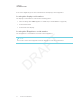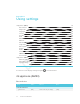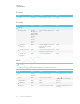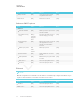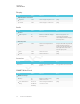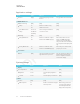User's Manual
Table Of Contents
- Cover
- Important information
- Contents
- Chapter 1: Welcome
- Chapter 2: Installing the display
- Chapter 3: Connecting power and devices
- Chapter 4: Configuring the display
- Chapter 5: Configuring connected computers
- Chapter 6: Maintaining the display
- Chapter 7: Troubleshooting
- Troubleshooting the display
- Troubleshooting the display’s software
- Referring to the SMART knowledge base for additional troubleshooting information
- Contacting your reseller for additional support
- Appendix A: Using settings
- Appendix B: Remotely managing the display
- Appendix C: Hardware environmental compliance
APPENDIX A
USING SETTINGS
76 smarttech.com/kb/171164
Option Values Function Notes
WPSpush button
[N/A] Connect to a wireless network
using Wi-Fi Protected Setup
[N/A]
Add network
[N/A] Add a wireless network [N/A]
Advanced Wi-Fi options
Option Values Function Notes
Advanced
Network notification
[N/A] Notifies you when an open wireless
network is available
[N/A]
Keep Wi-Fi on during
sleep
Always
Only when
plugged in
Never
Determines if the Wi-Fi remains on
when the display goes to sleep
[N/A]
Scanning always
available
[N/A] Allow Google’s location service and
other applications to scan for
networks, even when Wi-Fi is
turned off
[N/A]
Wi-Fi frequency band
Auto
5 Ghz
2.4 Ghz
Wi-Fi frequency band [N/A]
Install certificates
[N/A] Install certificates to connect to a
network
[N/A]
Wi-Fi optimization
[N/A] Minimize battery usage when Wi-Fi
is enabled
[N/A]
MACaddress
[N/A] Shows the display’s MACaddress [N/A]
IPaddress
[N/A] Shows the display’s IPaddress [N/A]
Ethernet
NOTE
Manual configuration isn’t available. The IPaddress is automatically configured via DHCP. If you
require a static IP address, use DHCP reservation on the router.
Option Values Function Notes
IP address
[N/A] Shows the display’s IPaddress [N/A]
MACaddress
[N/A] Shows the display’s MACaddress [N/A]