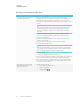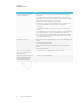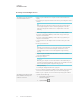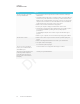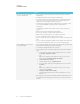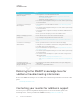User's Manual
Table Of Contents
- Cover
- Important information
- Contents
- Chapter 1: Welcome
- Chapter 2: Installing the display
- Chapter 3: Connecting power and devices
- Chapter 4: Configuring the display
- Chapter 5: Configuring connected computers
- Chapter 6: Maintaining the display
- Chapter 7: Troubleshooting
- Troubleshooting the display
- Troubleshooting the display’s software
- Referring to the SMART knowledge base for additional troubleshooting information
- Contacting your reseller for additional support
- Appendix A: Using settings
- Appendix B: Remotely managing the display
- Appendix C: Hardware environmental compliance
CHAPTER 7
TROUBLESHOOTING
70 smarttech.com/kb/171164
Issue Solutions
Screen Share is not working for
Windows computers.
l There might be an issue with the Windows firewall.
o
Windows 7 operating system: See
Allow a program to communicate
through Windows Firewall.
o
Windows 8 operating system: See
Windows Firewall from start to finish.
l Your antivirus product might be blocking access. See the antivirus product’s help
for more information.
Screen Share is not working for
Mac computers.
l There might be an issue with the Mac firewall. See OSX: About the application
firewall.
l Your antivirus product might be blocking access. See the antivirus product’s help
for more information.
l The network must be configured to run Bonjour and mDNS, and Multicast must
be enabled.
l Ensure your device and display are on the same VLAN or subnet.
AirPlay is not displaying on an iOS
mobile device.
l Ensure the iOS device is on the same network as the display.
l Try connecting the display with a wired network connection.
l See Get help with AirPlay and AirPlay Mirroring on your iPhone, iPad, or iPod
touch.
Screen Share is not working on
Android devices.
l Ensure your Android device is on the same network as the display.
l Casting the screen is available on mobile devices running Android 4.4.2 or later.
l Turn off the device’s Power Saving mode.
l If you’ve downloaded the Google Cast app, see Cast your Android screen from
the Chrome Cast app.
l Your antivirus product might be blocking access. See the antivirus product’s help
for more information.
l Your network consists of multiple access points connected to a single wireless
LAN controller (WLC).
o
See
Chrome Cast Deployment Guide, Release 7.6.
o
See
Chrome Cast mDNS Service in order to Cast Screen Configuration on
WLC.
Screen Share app closes
unexpectedly or the video stops
playing on the display.
l If your display is connected to a 2.4 GHz network, connect your display to a 5
GHz network.
l Select a less congested Wi-Fi channel.
Referring to the SMART knowledge base for
additional troubleshooting information
Refer to the SMART knowledge base for additional troubleshooting information not include in this
guide:
community.smarttech.com
Contacting your reseller for additional support
If an issue you’re experiencing with the display persists or isn’t covered in this guide or the
knowledge base, contact your authorized SMART reseller (
smarttech.com/where).