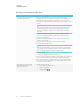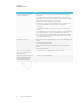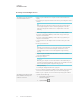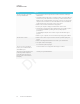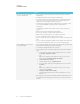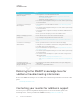User's Manual
Table Of Contents
- Cover
- Important information
- Contents
- Chapter 1: Welcome
- Chapter 2: Installing the display
- Chapter 3: Connecting power and devices
- Chapter 4: Configuring the display
- Chapter 5: Configuring connected computers
- Chapter 6: Maintaining the display
- Chapter 7: Troubleshooting
- Troubleshooting the display
- Troubleshooting the display’s software
- Referring to the SMART knowledge base for additional troubleshooting information
- Contacting your reseller for additional support
- Appendix A: Using settings
- Appendix B: Remotely managing the display
- Appendix C: Hardware environmental compliance
CHAPTER 7
TROUBLESHOOTING
68 smarttech.com/kb/171164
Issue Solutions
The video is choppy or the audio
isn’t in sync with the video.
l If your network is slow or congested, Screen Share is affected. Contact your
administrator.
l The Wi-Fi signal could be weak. Contact your administrator.
l Your device could be connected to a different access point than your display,
which can increase latency. Turn Airplane mode on and then off on your
computer to try to connecting to a closer access point.
l Sharing videos or playing video games with frequent screen updates requires
more network bandwidth. Try reducing the video quality to improve
performance.
See Evaluating the impact of Screen Share on your network data usage on
page38.
l Make sure the antenna is attached to the iQ appliance.
l Reduce your computer’s resolution to 1920 × 1080 or lower.
l Make sure the operating system on your computer is up to date.
l If you’re using AirParrot, make sure AirParrot is up to date.
l If you’re using Chrome make sure the browser is version 52 or later and is up to
date.
l If you’ve restarted your display and still don’t see the display’s name in the list of
devices, wait several minutes and then try to connect to the display again.
When using Miracast, you can’t add
or connect to display
l If you can't add the display, wait for it to become ready and then try again. If that
doesn’t work, try restarting your computer and display.
See Turning the display off and back on on page47.
l If your computer won't connect to the display, try removing and then adding it
again.
a. On your computer, swipe in from the right edge of the screen, and then
tap Settings > Change PC settings.
OR
With a mouse, point to the lower-right corner of the screen, move the
pointer up and click Settings > Change PC settings.
b. Click PC and Devices > Devices.
c. Select the display, and then click Remove Device.
d. On your computer, swipe in from the right edge of the screen, and then
tap Devices.
OR
With a mouse, point to the lower-right corner of the screen, move the
pointer up and click Devices.
e. Click Project > Add a wireless display
f. Select the display in the list of devices found, and follow the on-screen
instructions.
l If the display is connected to the network with an Ethernet cable, Wi-Fi needs to
be enabled. However, the display doesn’t need to be connected to a wireless
network..