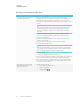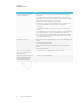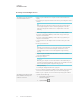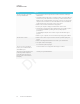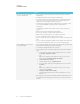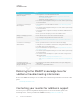User's Manual
Table Of Contents
- Cover
- Important information
- Contents
- Chapter 1: Welcome
- Chapter 2: Installing the display
- Chapter 3: Connecting power and devices
- Chapter 4: Configuring the display
- Chapter 5: Configuring connected computers
- Chapter 6: Maintaining the display
- Chapter 7: Troubleshooting
- Troubleshooting the display
- Troubleshooting the display’s software
- Referring to the SMART knowledge base for additional troubleshooting information
- Contacting your reseller for additional support
- Appendix A: Using settings
- Appendix B: Remotely managing the display
- Appendix C: Hardware environmental compliance
CHAPTER 7
TROUBLESHOOTING
62 smarttech.com/kb/171164
Issue Solutions
The video is choppy or the audio
isn’t in sync with the video.
l If your network is slow or congested, Screen Share is affected. Contact your
administrator.
l Your mobile device could be connected to a different access point than your
display, which can increase latency. Turn Airplane mode on and then off on your
mobile device to try to connect to a closer access point.
l Make sure the antenna is attached to the iQ appliance.
l Sharing videos or playing video games with frequent screen updates requires
more network bandwidth. Try reducing the video quality to improve
performance.
See Evaluating the impact of Screen Share on your network data usage on
page38.
l Your mobile device may not be optimized for sharing its screen and is limited to
lower quality performance. Try connecting with a different mobile device.
l Ensure you have the latest operating software on your Android device. Make
sure no system updates are pending for your Android device. See the device’s
user guide for more information.
The video has no audio. l Make sure the volume on your Android device is turned up and the display is not
muted.
l Turn up the volume on the display.
See Convenience panel on page8.
l Make sure you have the latest operating software on your Android mobile
device.
l Restart your mobile device.
The screen is not responding to
touch or you’re unable to write or
draw with the pens.
Touch interactions are not supported while using Screen Share.
The issues persist even after you’ve
restarted your Android mobile
device and ensured it is on the
same network as the display.
Contact your system administrator.