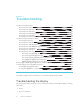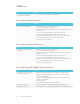User's Manual
Table Of Contents
- Cover
- Important information
- Contents
- Chapter 1: Welcome
- Chapter 2: Installing the display
- Chapter 3: Connecting power and devices
- Chapter 4: Configuring the display
- Chapter 5: Configuring connected computers
- Chapter 6: Maintaining the display
- Chapter 7: Troubleshooting
- Troubleshooting the display
- Troubleshooting the display’s software
- Referring to the SMART knowledge base for additional troubleshooting information
- Contacting your reseller for additional support
- Appendix A: Using settings
- Appendix B: Remotely managing the display
- Appendix C: Hardware environmental compliance
CHAPTER 7
TROUBLESHOOTING
60 smarttech.com/kb/171164
Issue Solutions
There is an issue with touch. l Make sure the USB cable is securely fastened to both your computer and the
display.
l Use a USB 2.0 cable and make sure it’s connected to the correct USB
receptacle.
See Connecting cables for room computers, guestlaptops and other input
sources on page23.
l If touch interactivity is slow, close some open applications on the computer.
l Make sure the latest version of SMART Product Drivers is installed on your
computer.
See smarttech.com/downloads.
l Remove any USB cable extenders. For best results, use a 16' (5 m) or shorter
USB cable.
There is an issue with audio. l See Resolving issues with audio on page55.
l Turn off the mute setting on your computer.
l Turn up the volume on your computer.
l Turn up the volume on the display.
See Convenience panel on page8.
Resolving issues with Screen Share
TIP
In some instances, restarting the Screen Share app and its discovery services resolves issues
with the app.
1. On the display, open the launcher.
The launcher appears.
2.
Tap Settings
.
3. Scroll to Applications > Screen Share.
4. Tap Reset.