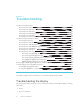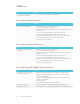User's Manual
Table Of Contents
- Cover
- Important information
- Contents
- Chapter 1: Welcome
- Chapter 2: Installing the display
- Chapter 3: Connecting power and devices
- Chapter 4: Configuring the display
- Chapter 5: Configuring connected computers
- Chapter 6: Maintaining the display
- Chapter 7: Troubleshooting
- Troubleshooting the display
- Troubleshooting the display’s software
- Referring to the SMART knowledge base for additional troubleshooting information
- Contacting your reseller for additional support
- Appendix A: Using settings
- Appendix B: Remotely managing the display
- Appendix C: Hardware environmental compliance
CHAPTER 7
TROUBLESHOOTING
59 smarttech.com/kb/171164
Issue Solutions
I’m unable to sign in to Notebook
Player.
Use your Google or Microsoft account to sign in.
There are no SMARTNotebook
files in the mobile app.
You need to share a SMARTNotebook file with the display.
See the SMARTBoard 7000 series interactive displays user’s guide
(smarttech.com/kb/171163) and your computer’s documentation.
The mobile device or Notebook
Player is no longer connected to the
display.
The display or the mobile device is unable to connect to the Internet. Check the
settings for the display and the mobile device and try connecting again.
The display can’t generate a pairing
code
The Notebook Player mobile app
can’t be used to remotely control
the SMARTNotebook file on the
display
You can resolve the issue by restarting the display.
See Turning the display off and back on on page47.
Resolving issues with Browser
Issue Solutions
There is an issue with Browser. l Make sure the display is connected to a network.
See Connecting to a network on page33.
l If Browser can’t visit secure (https) websites, ensure the display’s date and time
are correct.
If you have an iQ appliance (AM30), see Date & time on page77.
If you have an iQ appliance (AM40), see Date & Time on page81.
l Contact your system administrator.
Resolving issues with Input
Issue Solutions
There is an issue with the image. l See Resolving issues with video on page53 for more information.
l Connect the computer to the display’s connectors.
l If you’re using two connected video cables, use one longer cable or move the
computer so it’s within a single cable length of the iQ appliance.
l The computer’s video resolution settings and refresh rates aren’t supported by
the display. The display supports the following resolutions and refresh rates:
o
1920 × 1080 at 6 0 Hz
o
1280 × 720 at 60 Hz