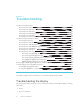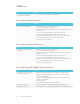User's Manual
Table Of Contents
- Cover
- Important information
- Contents
- Chapter 1: Welcome
- Chapter 2: Installing the display
- Chapter 3: Connecting power and devices
- Chapter 4: Configuring the display
- Chapter 5: Configuring connected computers
- Chapter 6: Maintaining the display
- Chapter 7: Troubleshooting
- Troubleshooting the display
- Troubleshooting the display’s software
- Referring to the SMART knowledge base for additional troubleshooting information
- Contacting your reseller for additional support
- Appendix A: Using settings
- Appendix B: Remotely managing the display
- Appendix C: Hardware environmental compliance
CHAPTER 7
TROUBLESHOOTING
58 smarttech.com/kb/171164
Issue Solutions
You can’t ink on the screen when
you press the Freeze button.
To ink on the screen, pick up a pen and start drawing.
Resolving issues with Activities
Issue Solutions
There is an issue with Activities. l Make sure the display is connected to a network.
See Connecting to a network on page33.
l If Activities can’t visit secure (https) websites, make sure the display’s date and
time are correct.
If you have an iQ appliance (AM30), see Date & time on page77.
If you have an iQ appliance (AM40), see Date & Time on page81.
l Make sure the network firewall isn’t blocking services required for Activities.
See Configuring the display’s network connection on page33.
l Contact your system administrator.
Resolving issues with Workspaces
Issue Solutions
Workspaces is unable to display
any content.
l Make sure the display is connected to a network.
See Connecting to a network on page33.
l If Workspaces can’t visit secure (https) websites, make sure the display’s date
and time are correct.
If you have an iQ appliance (AM30), see Date & time on page77.
If you have an iQ appliance (AM40), see Date & Time on page81.
l Make sure the network firewall isn’t blocking services required for Workspaces.
See Configuring the display’s network connection on page33.
l Contact your system administrator.
Resolving issues with SMARTNotebook Player
Issue Solutions
The display’s name doesn’t appear
in the list of available devices.
ll Make sure the display and computer are set to the correct date and time.
If you have an iQ appliance (AM30), see Date & time on page77 and your
computer’s documentation.
If you have an iQ appliance (AM40), see Date & Time on page81 and your
computer’s documentation.
l Restart the display.
See Turning the display off and back on on page47.
I’m unable to download
SMARTNotebook Player.
l If you’re using an iPhone, download the app from the Apple AppStore.
l Notebook Player is currently unavailable for Android devices and iPad devices.