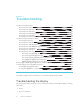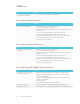User's Manual
Table Of Contents
- Cover
- Important information
- Contents
- Chapter 1: Welcome
- Chapter 2: Installing the display
- Chapter 3: Connecting power and devices
- Chapter 4: Configuring the display
- Chapter 5: Configuring connected computers
- Chapter 6: Maintaining the display
- Chapter 7: Troubleshooting
- Troubleshooting the display
- Troubleshooting the display’s software
- Referring to the SMART knowledge base for additional troubleshooting information
- Contacting your reseller for additional support
- Appendix A: Using settings
- Appendix B: Remotely managing the display
- Appendix C: Hardware environmental compliance
CHAPTER 7
TROUBLESHOOTING
55 smarttech.com/kb/171164
Resolving issues with audio
Issue Solutions
You’re experiencing the following
or similar issues with audio:
l No sound is coming from the
speakers.
l Sound is coming from the
speakers, but the volume is
low.
l The sound is distorted or
muffled.
l If you’re using external speakers, make sure the speakers are turned on.
l Make sure the cables connecting the display to the computer are securely
fastened.
NOTES
o
The display’s stereo 3.5 mm in connector works with the VGA input.
o
Connecting an audio cable to the display’s stereo 3.5 mm out connector
disables the internal speakers.
o
If you’re using the display’s S/PDIF out connector to connect a sound
bar or receiver for external speakers, see Connecting external
speakers on page25.
l Adjust the volume on the display and the connected computer and make sure
neither are muted.
l Adjust the display’s audio settings.
If you have an iQ appliance (AM30), see Audio on page78.
If you have an iQ appliance (AM40), see Audio on page80.
l Make sure the display is set as the default audio device for the connected
computer’s audio output.
See the connected computer’s operating system documentation.
l If you’re using the integrated speakers, set the volume for the computer and any
running applications to 80%, and then adjust the display’s volume.
OR
If you’re using external speakers, set the volume for the computer, any running
applications and the display to 80%, and then adjust the speakers’ volume.
There is a whine or buzzing sound
coming from the back of the display.
Be aware that these sounds are normal. Most displays emit electrical noise.
Such sounds may be more noticeable with some displays than with others.
You’re experiencing other issues
with audio, or the previous solutions
don’t resolve the issue.
See Referring to the SMART knowledge base for additional troubleshooting
information on page70.