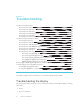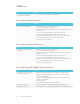User's Manual
Table Of Contents
- Cover
- Important information
- Contents
- Chapter 1: Welcome
- Chapter 2: Installing the display
- Chapter 3: Connecting power and devices
- Chapter 4: Configuring the display
- Chapter 5: Configuring connected computers
- Chapter 6: Maintaining the display
- Chapter 7: Troubleshooting
- Troubleshooting the display
- Troubleshooting the display’s software
- Referring to the SMART knowledge base for additional troubleshooting information
- Contacting your reseller for additional support
- Appendix A: Using settings
- Appendix B: Remotely managing the display
- Appendix C: Hardware environmental compliance
CHAPTER 7
TROUBLESHOOTING
54 smarttech.com/kb/171164
Issue Solutions
Colors don’t appear correctly. l Be aware that if two or more displays are mounted side-by-side, there could be
minor differences in colors across the displays. This issue is not unique to
SMART products.
l If you’re using a VGA video input, use a different cable or connect a different
source to see if the issue is with the cable or input source.
The image is cut off or shifted to the
left or right.
l Adjust any connected computers’ video settings, particularly zoom, crop and
underscan.
See the computer’s operating system documentation.
l If the computer’s desktop is entirely black, change it to dark gray or a different
color.
l If the computer’s background is extended across multiple screens, duplicate the
desktop across the screens or set the display as the only screen.
The image doesn’t fill the entire
screen.
Adjust any connected computers’ video settings, particularly overscan.
See the computer’s operating system documentation.
A persistent image appears on the
display.
See Image persistence or burn in on LCD displays.
You’re experiencing other issues
with image quality, or the previous
solutions don’t resolve the issue.
See Referring to the SMART knowledge base for additional troubleshooting
information on page70.