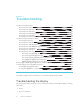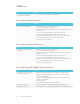User's Manual
Table Of Contents
- Cover
- Important information
- Contents
- Chapter 1: Welcome
- Chapter 2: Installing the display
- Chapter 3: Connecting power and devices
- Chapter 4: Configuring the display
- Chapter 5: Configuring connected computers
- Chapter 6: Maintaining the display
- Chapter 7: Troubleshooting
- Troubleshooting the display
- Troubleshooting the display’s software
- Referring to the SMART knowledge base for additional troubleshooting information
- Contacting your reseller for additional support
- Appendix A: Using settings
- Appendix B: Remotely managing the display
- Appendix C: Hardware environmental compliance
CHAPTER 7
TROUBLESHOOTING
53 smarttech.com/kb/171164
Resolving issues with video
Issue Solutions
You’re experiencing general issues
with video.
l Make sure any connected computers are on and not in Standby mode.
l Set connected computers’ resolution and refresh rate to values that the display
supports.
See Setting connected computers’ resolutions and refresh rates on page44.
l Restart the display and any connected computers.
See Turning the display off and back on on page47.
The display is on, but nothing shows
on the screen.
l Make sure any connected computers are on and not in Standby mode.
l Make sure the screen is working by pressing the Home button (below the
screen) to open the launcher.
l Restart the display and any connected computers.
See Turning the display off and back on on page47.
A computer is connected to the
display, but only a “Looking for a
connection” message appears on
the screen.
Make sure the computer is connected to the currently selected input.
You want to output video to
another display.
Be aware that only displays with newer AM30 or AM40 appliances support
video output.
You’re experiencing other issues
with video, or the previous solutions
don’t resolve the issue.
See Referring to the SMART knowledge base for additional troubleshooting
information on page70.
Resolving issues with image quality
Issue Solutions
You’re experiencing the following
or similar issues with image quality:
l There are lines or snow on
the screen.
l The image if flickering or
flashing.
l Set the connected computer’s resolution and refresh rates to values that the
display supports.
See Setting connected computers’ resolutions and refresh rates on page44.
l Open the on-screen display menu. If it appears correctly, the issue is with the
video input.
l Adjust the display’s image settings.
If you have an iQ appliance (AM30), see Display on page78.
If you have an iQ appliance (AM40), see Display on page80.
l Restart the display.
See Turning the display off and back on on page47.
There are bright spots on the
screen.
l Open the on-screen display menu. If it appears correctly, the issue is with the
video input.
l Take a photograph of the screen and send it to SMART support. If SMART
support determines that the issue is with the screen and the display is under
warranty, you may be eligible for a replacement.
The image isn’t clear. There are
lines, double images or other
distortions.
Adjust the display’s image settings.
If you have an iQ appliance (AM30), see Display on page78.
If you have an iQ appliance (AM40), see Display on page80.