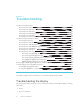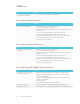User's Manual
Table Of Contents
- Cover
- Important information
- Contents
- Chapter 1: Welcome
- Chapter 2: Installing the display
- Chapter 3: Connecting power and devices
- Chapter 4: Configuring the display
- Chapter 5: Configuring connected computers
- Chapter 6: Maintaining the display
- Chapter 7: Troubleshooting
- Troubleshooting the display
- Troubleshooting the display’s software
- Referring to the SMART knowledge base for additional troubleshooting information
- Contacting your reseller for additional support
- Appendix A: Using settings
- Appendix B: Remotely managing the display
- Appendix C: Hardware environmental compliance
CHAPTER 7
TROUBLESHOOTING
52 smarttech.com/kb/171164
l Video
l Image quality
l Audio
l Touch and digital ink
Resolving issues with power
Issue Solutions
The display doesn’t turn on and its
power light isn’t lit.
l Make sure the power cable is securely fastened to the power outlet and the
display.
l Make sure the switch beside the AC power inlet is in the ON (I) position.
l Make sure the power outlet is working by testing it with a different device.
l Make sure the power cable is working by testing it with a different device.
The display turns on, its power light
is lit, but nothing shows on the
screen.
l Pick up a pen or press the Power button.
l See Resolving issues with video on the facing page.
l Restart the display.
See Turning the display off and back on on page47.
The display doesn’t turn on when
you use a connected computer’s
mouse or keyboard.
l Make sure the computer is on.
l Pick up a pen or press the display’s Power button.
You’re experiencing other issues
with power, or the previous
solutions don’t resolve the issue.
See Referring to the SMART knowledge base for additional troubleshooting
information on page70.
Resolving issues with presence detection
Issue Solutions
The display doesn’t enter Ready
mode when users enter the room.
l Make sure all cables are securely connected.
l Make sure nothing is blocking the presence detection sensors.
The display enters Ready mode
when it shouldn’t.
l Check for and, if possible, move the display away from the following:
o
Direct sunlight
o
Bright lights
o
Forced air ducts
o
Plasma displays
o
Infrared audio systems and other infrared sources
o
Polished floors, glass walls, or other reflective surfaces
l Be aware that the display’s presence detection range is 16'(5m).
You’re experiencing other issues
with presence detection, or the
previous solutions don’t resolve the
issue.
See Referring to the SMART knowledge base for additional troubleshooting
information on page70.