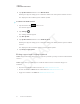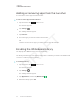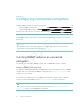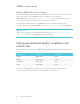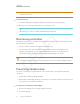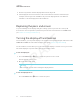User's Manual
Table Of Contents
- Cover
- Important information
- Contents
- Chapter 1: Welcome
- Chapter 2: Installing the display
- Chapter 3: Connecting power and devices
- Chapter 4: Configuring the display
- Chapter 5: Configuring connected computers
- Chapter 6: Maintaining the display
- Chapter 7: Troubleshooting
- Troubleshooting the display
- Troubleshooting the display’s software
- Referring to the SMART knowledge base for additional troubleshooting information
- Contacting your reseller for additional support
- Appendix A: Using settings
- Appendix B: Remotely managing the display
- Appendix C: Hardware environmental compliance
CHAPTER 6
MAINTAINING THE DISPLAY
47 smarttech.com/kb/171164
3. Remove any moisture from the display with a smooth, dry cloth.
4. If the display has been moved from a colder environment to a warmer environment (for
example, from storage to the installation site), leave the display turned on for 48 hours.
Otherwise, leave the display turned off for 48 hours.
Replacing the pens and eraser
To prevent damage to the display’s anti-glare coating, replace a pen if its nib or eraser pad
become worn. You can purchase replacement pens and erasers from the Store for SMART Parts
(seesmarttech.com/Support/PartsStore).
Turning the display off and back on
In most situations, you can put the display to sleep when not using it following the instructions in the
SMARTBoard 7000 series interactive displays user’s guide (smarttech.com/kb/171163).
In some situations, such as when you need to transport the display or clean its screen, you need to
turn off the display for a period of time. You can turn it back on after.
To turn the display off
1.
Press the Power button
on the convenience panel for four seconds.
A slider appears on the screen.
2. Move the slider to the right.
NOTE
Wait at least 30 seconds before turning the display back on.
To turn the display back on
Press the Power button
on the convenience panel.