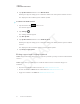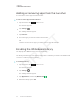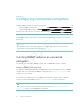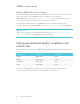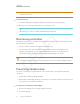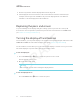User's Manual
Table Of Contents
- Cover
- Important information
- Contents
- Chapter 1: Welcome
- Chapter 2: Installing the display
- Chapter 3: Connecting power and devices
- Chapter 4: Configuring the display
- Chapter 5: Configuring connected computers
- Chapter 6: Maintaining the display
- Chapter 7: Troubleshooting
- Troubleshooting the display
- Troubleshooting the display’s software
- Referring to the SMART knowledge base for additional troubleshooting information
- Contacting your reseller for additional support
- Appendix A: Using settings
- Appendix B: Remotely managing the display
- Appendix C: Hardware environmental compliance
CHAPTER 5
CONFIGURING CONNECTED COMPUTERS
44 smarttech.com/kb/171164
Installing SMART MeetingPro software
The SBID-7075P, SBID-7086P, SBID-7275P and SBID-7286P models come with one room license
and ten personal licenses of SMARTMeetingPro software. You can download
SMARTMeetingPro software from smarttech.com/downloads and install the room license on a
room computer and the personal licenses on up to then users’ laptops.
You can purchase additional licenses of SMARTMeetingPro software to install on other
computers. Contact your authorized SMART reseller (smarttech.com/where) for more information.
IMPORTANT
Make sure a computer meets the minimum requirements in the SMARTMeetingPro software
release notes before you install SMARTMeetingPro software.
Setting connected computers’ resolutions and
refresh rates
The following table presents the recommend resolutions and refresh rates for the display’s input
sources:
Input source Resolution Refresh rate
HDMI 1 3840×2160 60Hz
HDMI 2 1920×1080 60Hz
DisplayPort 1920×1080 60Hz
VGA 1920×1080 60Hz
If possible, set any connected computers to these resolutions and refresh rates. See the
connected computers’ operating system documentation for instructions.