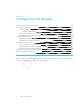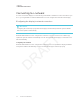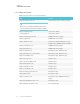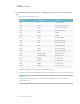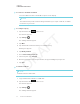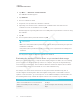User's Manual
Table Of Contents
- Cover
- Important information
- Contents
- Chapter 1: Welcome
- Chapter 2: Installing the display
- Chapter 3: Connecting power and devices
- Chapter 4: Configuring the display
- Chapter 5: Configuring connected computers
- Chapter 6: Maintaining the display
- Chapter 7: Troubleshooting
- Troubleshooting the display
- Troubleshooting the display’s software
- Referring to the SMART knowledge base for additional troubleshooting information
- Contacting your reseller for additional support
- Appendix A: Using settings
- Appendix B: Remotely managing the display
- Appendix C: Hardware environmental compliance
CHAPTER 4
CONFIGURING THE DISPLAY
37 smarttech.com/kb/171164
To connect to an Ethernet network
Connect an Ethernet cable to the RJ45 receptacle on the display.
NOTE
The network must provide network settings via DHCP. If you require a static IP, use DHCP
reservation on your router.
To configure a proxy
1.
Tap the Home button
on the screen.
The launcher appears.
2.
Tap Settings
.
The Settings window appears.
3. Tap Wi-Fi.
4. Tap and hold the network to which you’re adding a proxy.
A dialog box appears.
5. Tap Modify network.
6. Select Show advanced options.
7. In the Proxy box, select Manual.
8. Enter the information in the Proxy hostname, Proxy port and Bypass proxy boxes.
9. Tap Save.
To install a certificate
NOTE
Certificates must be PFX format.
1. Copy a PFX format certificate to a USB drive.
2.
Tap the Home button
on the screen.
The launcher appears.
3.
Tap Settings
.
The Settings window appears.