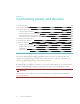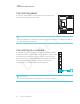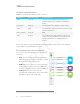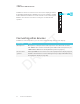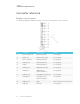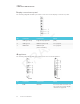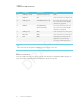User's Manual
Table Of Contents
- Cover
- Important information
- Contents
- Chapter 1: Welcome
- Chapter 2: Installing the display
- Chapter 3: Connecting power and devices
- Chapter 4: Configuring the display
- Chapter 5: Configuring connected computers
- Chapter 6: Maintaining the display
- Chapter 7: Troubleshooting
- Troubleshooting the display
- Troubleshooting the display’s software
- Referring to the SMART knowledge base for additional troubleshooting information
- Contacting your reseller for additional support
- Appendix A: Using settings
- Appendix B: Remotely managing the display
- Appendix C: Hardware environmental compliance
CHAPTER 3
CONNECTING POWER AND DEVICES
29 smarttech.com/kb/171164
No. Connector Connects to Notes
2 USB Type-A (×2) Supported peripherals [N/A]
3 HDMIout N/A This connector is not supported.
4 USB Type-B OPS/HDMI input (touch) Do not use this connector. Use
the connectors on the display
instead. See page23.
5 HDMI in OPS/HDMI input
(videoandaudio)
Do not use this connector. Use
the connectors on the display
instead. See page23.
6 USBType-B [N/A] This connector is a service port.
7 Micro SD [N/A] This connector is a service port.
8 LED [N/A] LED lights green when the iQ
appliance is inserted in the
accessory slot and turned on.
NOTE
Older models of the iQ appliance (AM30)don’t have all the connectors.
Other connectors
There are additional connectors on the bottom of the display (see Mounting multiple displays on
page20 and Appendix B: Remotely managing the display on page85).