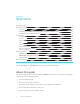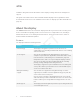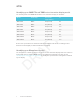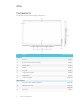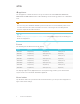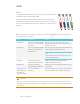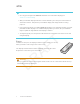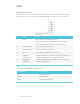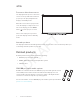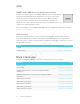User's Manual
Table Of Contents
- Cover
- Important information
- Contents
- Chapter 1: Welcome
- Chapter 2: Installing the display
- Chapter 3: Connecting power and devices
- Chapter 4: Configuring the display
- Chapter 5: Configuring connected computers
- Chapter 6: Maintaining the display
- Chapter 7: Troubleshooting
- Troubleshooting the display
- Troubleshooting the display’s software
- Referring to the SMART knowledge base for additional troubleshooting information
- Contacting your reseller for additional support
- Appendix A: Using settings
- Appendix B: Remotely managing the display
- Appendix C: Hardware environmental compliance
CHAPTER 1
WELCOME
9 smarttech.com/kb/171164
Presence detection sensors
The display has two presence detection
sensors on its top frame that can detect
people up to 16' (5 m) away when the
display is in Standby mode.
When the sensors detect people in the
room, the display is ready to turn on. To
turn on the display, press the Power
button
or pick up a pen or eraser.
If the room is empty for a specified
period, the display returns to Standby
mode.
Internal speakers
The display includes two 10 W integrated speakers. You can also connect external speakers (see
Connecting external speakers on page25).
Related products
Related products for the display include the following:
l SBA-100 projection audio system
l SMART Audio 400 classroom amplification system
l USB extenders
SBA-100 projection audio system
Available for education models, the SBA-100 projection audio system consists
of two 14 W speakers and is intended for wall-mounted displays. You can
control volume using the display’s convenience panel or the digital volume
controls in a connected computer’s operating system.
For more information, see the SBA-100 projection audio system specifications
(smarttech.com/kb/171146).