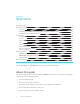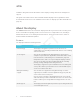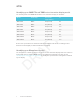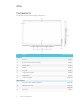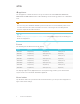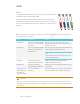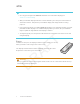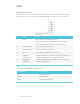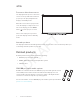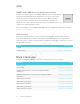User's Manual
Table Of Contents
- Cover
- Important information
- Contents
- Chapter 1: Welcome
- Chapter 2: Installing the display
- Chapter 3: Connecting power and devices
- Chapter 4: Configuring the display
- Chapter 5: Configuring connected computers
- Chapter 6: Maintaining the display
- Chapter 7: Troubleshooting
- Troubleshooting the display
- Troubleshooting the display’s software
- Referring to the SMART knowledge base for additional troubleshooting information
- Contacting your reseller for additional support
- Appendix A: Using settings
- Appendix B: Remotely managing the display
- Appendix C: Hardware environmental compliance
CHAPTER 1
WELCOME
8 smarttech.com/kb/171164
Convenience panel
The convenience panel contains buttons for turning the display on and off and controlling the
volume. It also includes connectors for USB peripherals and a computer or other input source.
No. Name Procedure
1 Power
l
Press to enter or exit Standby mode.
l
Press and hold for four seconds to turn off the display.
l
Press and hold for 10 seconds to reset the display.
2 Volume increase Press to increase the volume.
3 Volume decrease Press to decrease the volume.
4
Freeze
Press to freeze and unfreeze the screen.
5 USB Type A
connector (×2)
Connect USB drives and other devices that you want to use
with the iQ appliance or a connected computer.
6 HDMI 2 input
connectors
Connect a computer or other input source to use with the
display (see page23).
NOTE
The Power button indicates the display’s status:
Power button Display status
Off Not receiving power
Amber Standby mode
White Normal operating mode