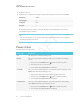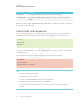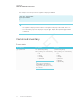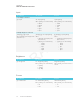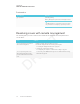User's Manual
Table Of Contents
- Cover
- Important information
- Contents
- Chapter 1: Welcome
- Chapter 2: Installing the display
- Chapter 3: Connecting power and devices
- Chapter 4: Configuring the display
- Chapter 5: Configuring connected computers
- Chapter 6: Maintaining the display
- Chapter 7: Troubleshooting
- Troubleshooting the display
- Troubleshooting the display’s software
- Referring to the SMART knowledge base for additional troubleshooting information
- Contacting your reseller for additional support
- Appendix A: Using settings
- Appendix B: Remotely managing the display
- Appendix C: Hardware environmental compliance
APPENDIX B
REMOTELY MANAGING THE DISPLAY
93 smarttech.com/kb/171164
Volume
Get command Set command Response
get volume set volume[Value]
Where [Value] is one of the following:
l
+[Value]
l
-[Value]
l
=[0–100]
volume=[Value]
Where [Value] is a number between 0
and 100
Mute
Get command Set command Response
get mute set mute[Value]
Where [Value] is one of the following:
l
=on
l
=off
mute=[Value]
Where [Value] is one of the following:
l
on
l
off
Firmware version
Get command Response
If one display is connected
get fwversion fwversion=[Value]
Where [Value] is the firmware version.
If multiple displays are connected
[Display],@ get fwversion
Where [Display] is the display’s label (A, B, and so on).
@,[Display] fwverversion=[Value]
Where
l [Display] is the display’s label (A, B, and so on).
l [Value] is the firmware version.
Serial number
Get command Response
get serialnum serialnum=[Value]
Where [Value] is the serial number.
NOTE
If multiple display are connected, the response includes
the serial numbers for all displays separated by commas.