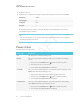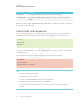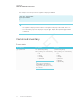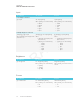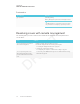User's Manual
Table Of Contents
- Cover
- Important information
- Contents
- Chapter 1: Welcome
- Chapter 2: Installing the display
- Chapter 3: Connecting power and devices
- Chapter 4: Configuring the display
- Chapter 5: Configuring connected computers
- Chapter 6: Maintaining the display
- Chapter 7: Troubleshooting
- Troubleshooting the display
- Troubleshooting the display’s software
- Referring to the SMART knowledge base for additional troubleshooting information
- Contacting your reseller for additional support
- Appendix A: Using settings
- Appendix B: Remotely managing the display
- Appendix C: Hardware environmental compliance
APPENDIX B
REMOTELY MANAGING THE DISPLAY
91 smarttech.com/kb/171164
This example sets the input for the rightmost display to HDMI 2:
>A,@ set input=hdmi2
@,A input=hdmi2
>
NOTES
o
The rightmost display is labeled A, the next rightmost display is labeled B, and so on.
o
You can identify a specific display for only the getinput, setinput and getfwver
commands.
Commandinventory
Power state
Get command Set command Response
get powerstate set powerstate[Value]
Where [Value] is one of the following:
l
=on
l
=ready
l
=standby
l
=powersave
NOTE
If the display is in UPDATEON or
UPDATEREADY state, it might not
change power states after receiving
the command.
powerstate=[Value]
Where [Value] is one of the following:
l
on
l
ready
l
standby
l
powersave
l
updateon
l
updateready