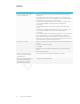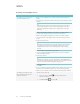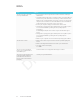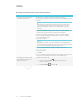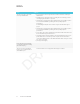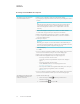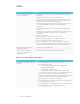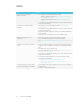User's Manual
Table Of Contents
- Important information
- Regulatory information
- Chapter 1
- Chapter 2
- Using Screen Share
- Sharing content from the Chrome browser to the display
- Sharing content from your Windows computer to the display
- Sharing content from your Apple product to the display
- Sharing content from your Android mobile device
- Stop sharing content
- Confirming the display and mobile device or computer are connected to the sam...
- Using Input
- Using settings
- Using the OSD menu
- Using Screen Share
- Updating system software
- Appendix A
APPENDIX A
APPENDIX A
34 smarttech.com/kb/171178
Issue Solutions
Screen Share is not working for
Windows computers.
l There might be an issue with the Windows firewall.
o
Windows 7 operating system: See
Allow a program to communicate
through Windows Firewall.
o
Windows 8 operating system: See
Windows Firewall from start to
finish.
l Your antivirus product might be blocking access. See the antivirus product’s
help for more information.
Screen Share is not working for Mac
computers.
l There might be an issue with the Mac firewall. See OSX: About the
application firewall.
l Your antivirus product might be blocking access. See the antivirus product’s
help for more information.
l The network must be configured to run Bonjour and mDNS, and Multicast
must be enabled.
l Ensure your device and display are on the same VLAN or subnet.
AirPlay is not displaying on an iOS
mobile device.
l Ensure the iOS device is on the same network as the display.
l Try connecting the display with a wired network connection.
l See Get help with AirPlay and AirPlay Mirroring on your iPhone, iPad, or iPod
touch.
Screen Share is not working on Android
devices.
l Ensure your Android mobile device is on the same network as the display.
l Casting the screen is available on mobile devices running Android 4.4.2 or
later.
l Turn off the device’s Power Saving mode.
l If you’ve downloaded the Google Cast app, see Cast your Android screen
from the Chrome Cast app.
l Your antivirus product might be blocking access. See the antivirus product’s
help for more information.
l Your network consists of multiple access points connected to a single
wireless LAN controller (WLC).
o
See
Chrome Cast Deployment Guide, Release 7.6.
o
See
Chrome Cast mDNS Service in order to Cast Screen
Configuration on WLC.
Screen Share app closes unexpectedly
or the video stops playing on the display.
l If your display is connected to a 2.4 GHz network, connect your display to a
5 GHz network.
l Select a less congested Wi-Fi channel.