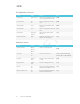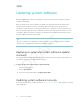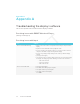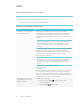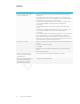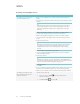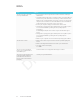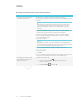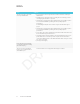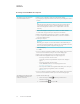User's Manual
Table Of Contents
- Important information
- Regulatory information
- Chapter 1
- Chapter 2
- Using Screen Share
- Sharing content from the Chrome browser to the display
- Sharing content from your Windows computer to the display
- Sharing content from your Apple product to the display
- Sharing content from your Android mobile device
- Stop sharing content
- Confirming the display and mobile device or computer are connected to the sam...
- Using Input
- Using settings
- Using the OSD menu
- Using Screen Share
- Updating system software
- Appendix A
APPENDIX A
APPENDIX A
31 smarttech.com/kb/171178
Issue Solutions
The video is choppy or the audio
isn’t in sync with the video.
l If your network is slow or congested, Screen Share is affected. Contact your
administrator.
l Not all devices are designed for video encoding for Screen Sharing, so video
streaming might not behave as expected.
l Sharing videos or playing video games with frequent screen updates requires
more network bandwidth. Try reducing the video quality to improve
performance.
See Evaluating the impact of Screen Share on your network data usage on
page6.
l Sharing videos or playing video games with frequent screen updates requires
more network bandwidth. Try reducing the video quality to improve
performance.
l Screen Share has not been optimized for performance with Chromebooks. For
best results, limit usage to static content.
l The display and the computer might be connected to different wireless access
points, which can increase latency. On the computer, disconnect and then
reconnect the Ethernet cable or turn Wi-Fi off and then back on to try to connect
to a closer access point.
l (missing or bad snippet)
Parts of the image do not display
correctly when sharing streaming
video to the display.
The screen is not responding to
touch or you’re unable to write or
draw with the pens.
Touch interactions are not supported while using Screen Share.