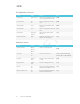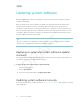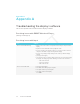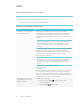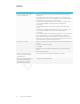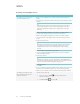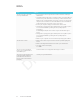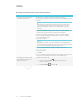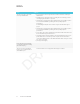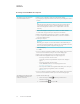User's Manual
Table Of Contents
- Important information
- Regulatory information
- Chapter 1
- Chapter 2
- Using Screen Share
- Sharing content from the Chrome browser to the display
- Sharing content from your Windows computer to the display
- Sharing content from your Apple product to the display
- Sharing content from your Android mobile device
- Stop sharing content
- Confirming the display and mobile device or computer are connected to the sam...
- Using Input
- Using settings
- Using the OSD menu
- Using Screen Share
- Updating system software
- Appendix A
APPENDIX A
APPENDIX A
30 smarttech.com/kb/171178
Resolving issues with Chrome™ browser and Chromebook™
Issue Solutions
The display’s name doesn’t appear
in the list of available devices.
l Make sure your computer is on the same network as the display.
l If your display is using a wired network connection, try connecting it to a wireless
network.
NOTE
Wired and wireless networks don’t often share the same network subnet.
Connecting the display to a wireless network might help the connection
between the display and a mobile device or computer that’s connected
wirelessly.
l Make sure the display and computer are set to the correct date and time.
See Date & time on page19 and your computer’s documentation.
l Make sure the display and computer are set to the correct date and time.
l On your computer, turn Wi-Fi off and then back on, or disconnect and then
reconnect the Ethernet cable.
l Restart your computer.
NOTE
Restarting your computer can clear network address information that your
computer had cached. Restarting the computer can also reinitialize audio and
video encoders that might have stopped working properly.
l For more information about the Google Cast browser extension, see Casting a
tab or entire desktop
.
l Restart your display.
See <XREF>.
l If you’ve restarted your display and still don’t see the display’s name in the list of
devices, wait several minutes and try to connect to the display again.
The display’s name appears in the
list of available devices but you’re
unable to connect to it.
Open the Screen Share app.
a.
On the remote, press Input
button to open the launcher.
The launcher appears.
b.
Select Screen Share
and press OK.