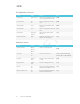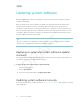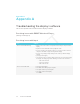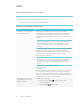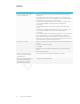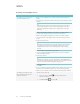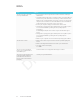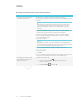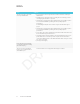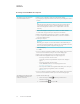User's Manual
Table Of Contents
- Important information
- Regulatory information
- Chapter 1
- Chapter 2
- Using Screen Share
- Sharing content from the Chrome browser to the display
- Sharing content from your Windows computer to the display
- Sharing content from your Apple product to the display
- Sharing content from your Android mobile device
- Stop sharing content
- Confirming the display and mobile device or computer are connected to the sam...
- Using Input
- Using settings
- Using the OSD menu
- Using Screen Share
- Updating system software
- Appendix A
Appendix A
25 smarttech.com/kb/171178
Appendix A
Troubleshooting the display’s software
This section explains how to troubleshoot the display’s software.
Resolving issues with SMARTNotebook Player
(missing or bad snippet)
Resolving issues with Input
Issue Solutions
There is an issue with the image. l Make sure the video cable is securely fastened to both your computer and the
display.
l Replace the video cable with a better quality video cable.
l If you’re using two connected video cables, use one longer cable or move the
computer so it’s within a single cable length of the display.
l If you’re using a display adapter with your video cable, try a different display
adapter.
l (missing or bad snippet)
l The computer’s video resolution settings and refresh rates aren’t supported by
the display. The display supports the following resolutions and refresh rates:
o
1920 × 1080 at 60 Hz
o
1600 × 900 at 60 Hz
o
1280 × 720 at 60 Hz
There is an issue with audio. l (missing or bad snippet)
l Turn off the mute setting on your computer.
l Turn up the volume on your computer.
l Turn up the volume on the display.
See <XREF>.